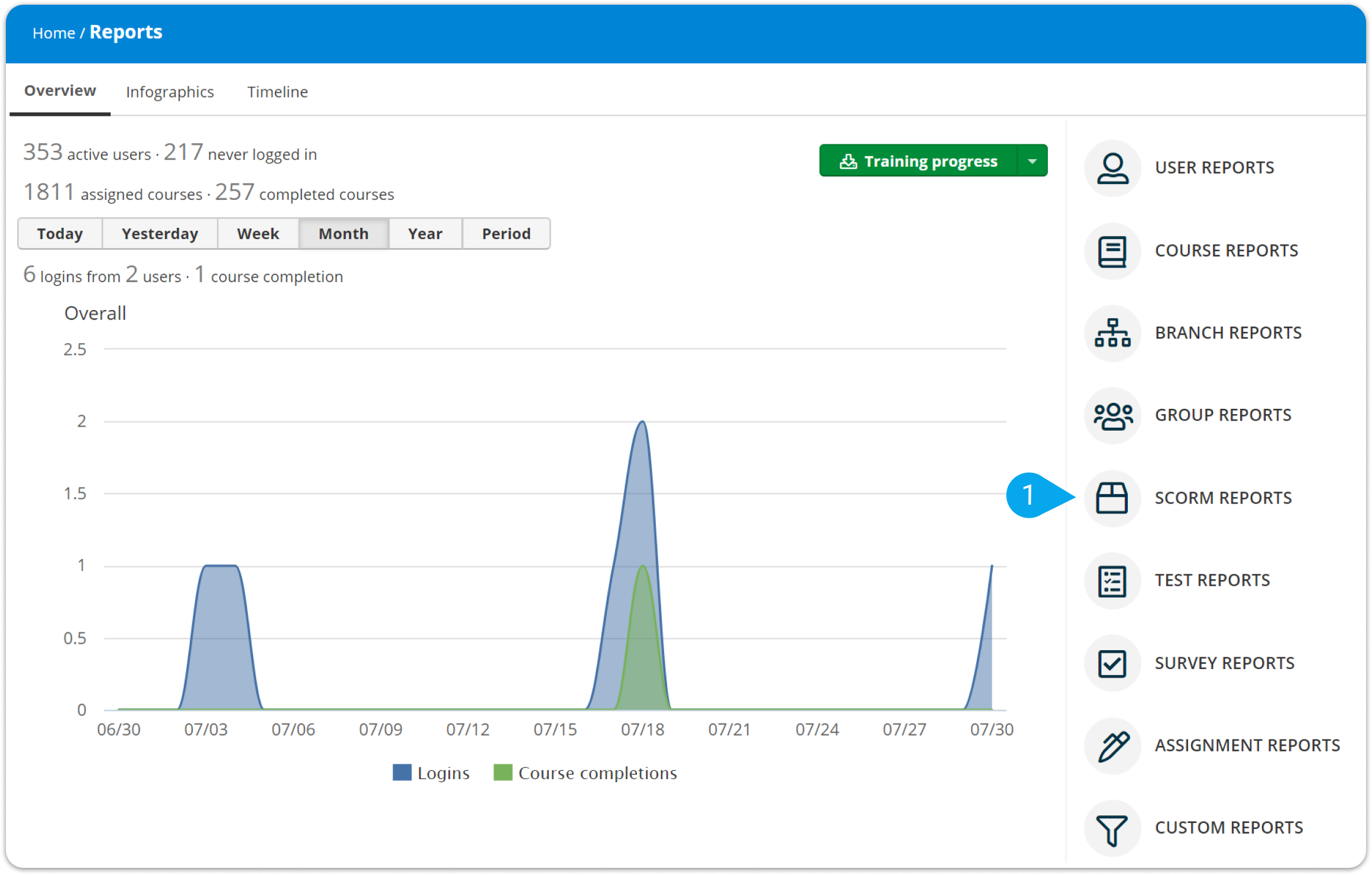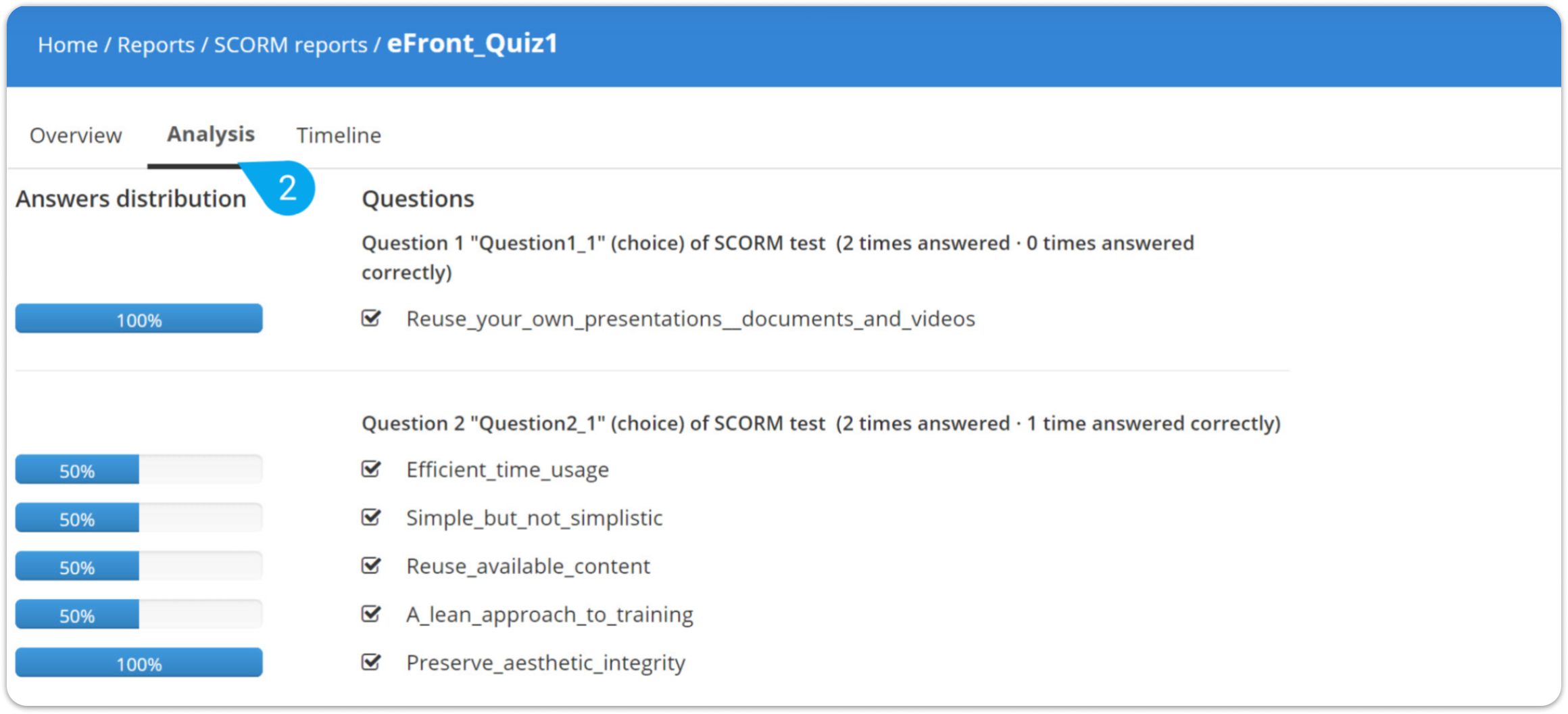Please note there are some limitations to the data that can be reported per the SCORM protocol. These are:
- The question text is not displayed, only the question number (e.g., "Question 1" instead of "What is your favorite color?").
- The report contains only the answers given by the users, not all the available answers (e.g., If the possible answers to the question above are "red", "green", and "blue," and all the users pick "red", the report doesn't mention "blue" or "green").
- Currently, the report cannot be exported, only displayed on your device.
To see the whole process in action, follow these steps:
1. Sign in to your LMS account as Instructor and import a SCORM 1.2 object to a course.
2. Then sign in as Learner and complete the SCORM 1.2 content.
3. Sign in as Administrator and go to Home > Reports.
4. On the right-hand panel, click SCORM reports (1).
5. Open a SCORM package and go to the Analysis (2) tab.