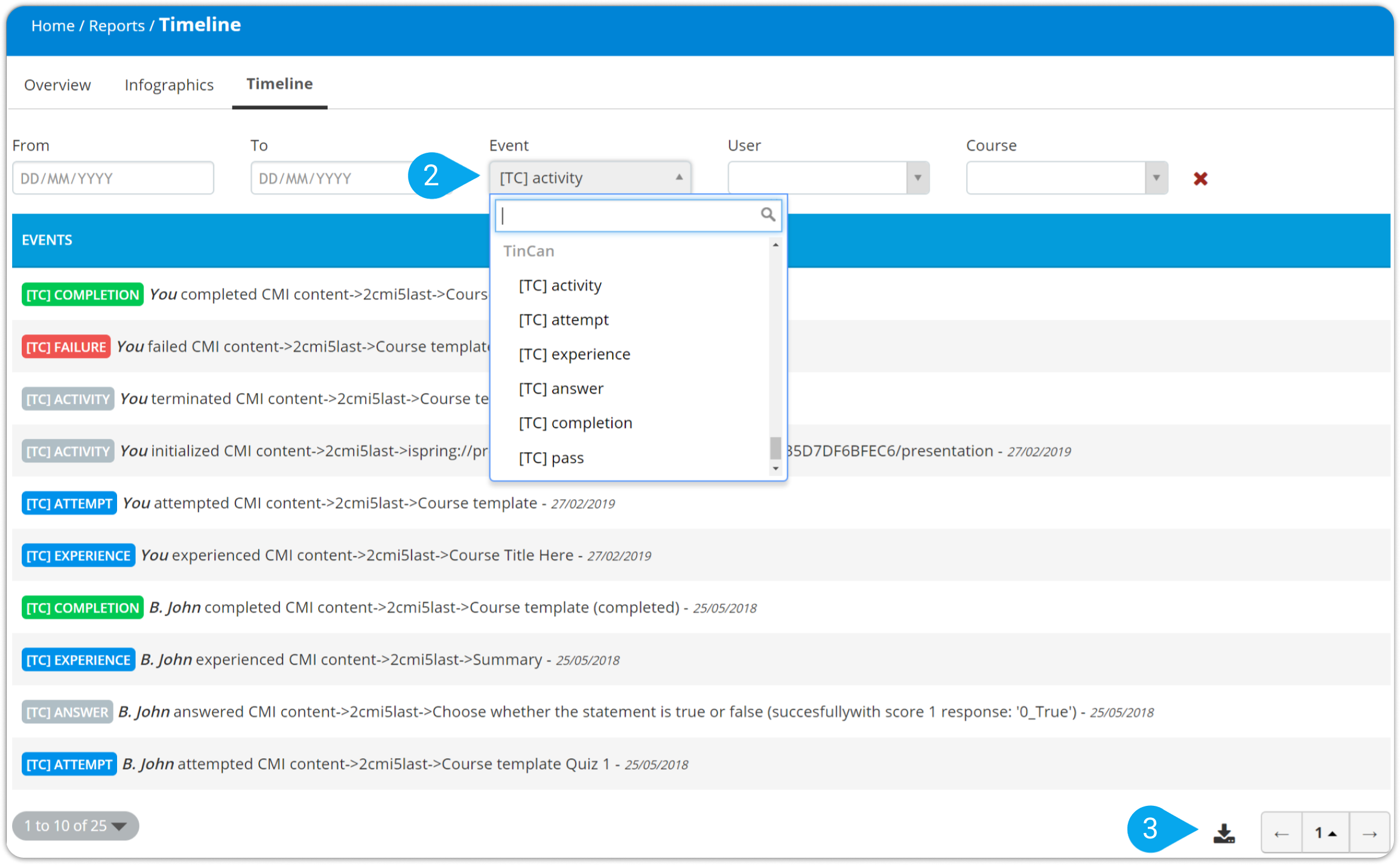To generate reports on user activity related to SCORM content:
1. Sign in to your pcl.LMS account as an Administrator and go to Home > Reports.
2. On the right-hand panel, click SCORM Reports (1).
3. Click on the SCORM you need to see the report for. Under the Overview (2) tab you can see the users that have Passed, not passed/failed, or are currently In Progress (3) on this SCORM unit. You also can filter users by groups or branches (4).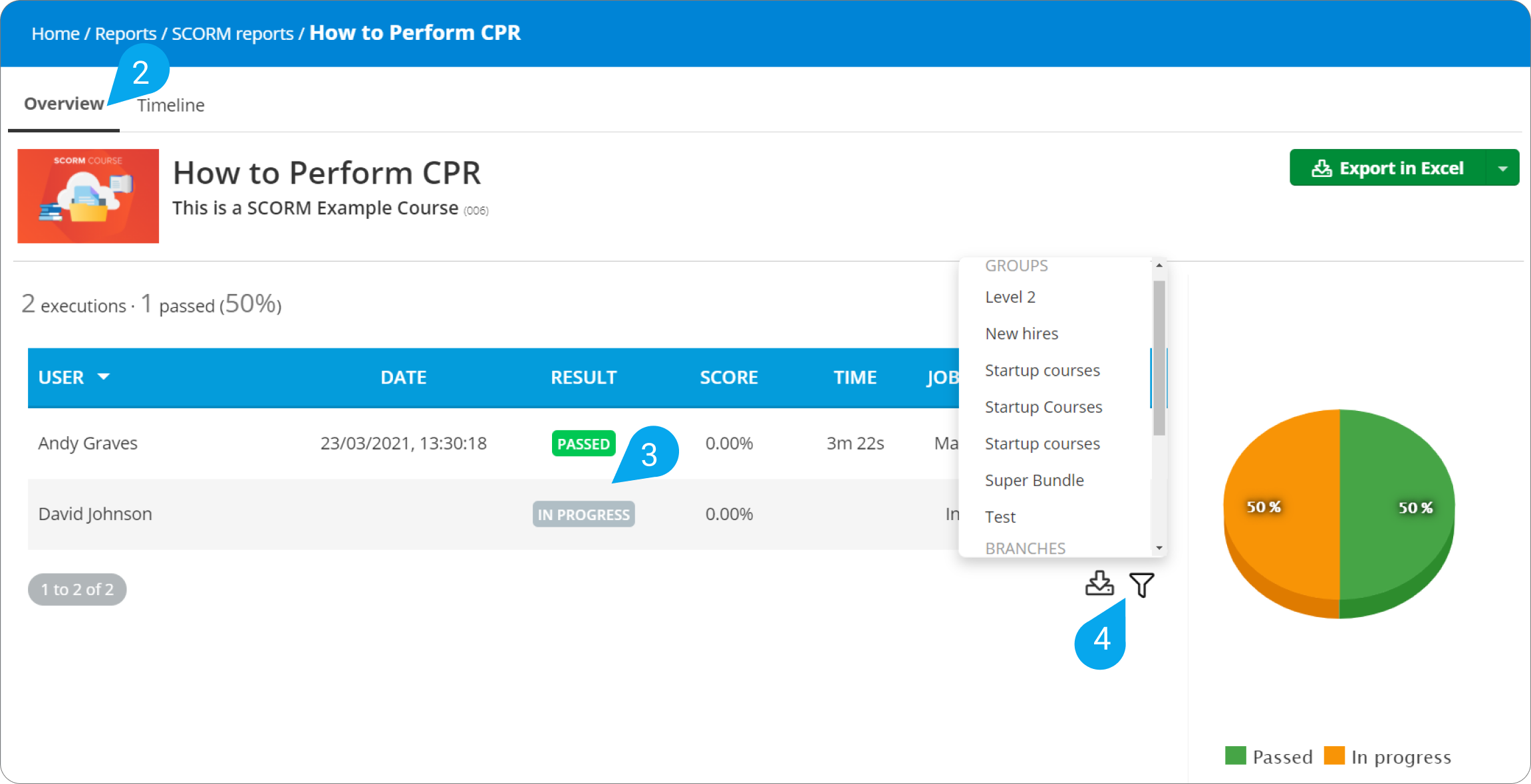
| Note: You can also view solved SCORM quizzes, get the analysis of a question, and export them to an Excel sheet, as described in this article. |
How to track user activity related to xAPI and cmi5 content
To track user activity:
1. Sign in to your pcl.LMS account as an Administrator and go to Home > Reports > Timeline (1).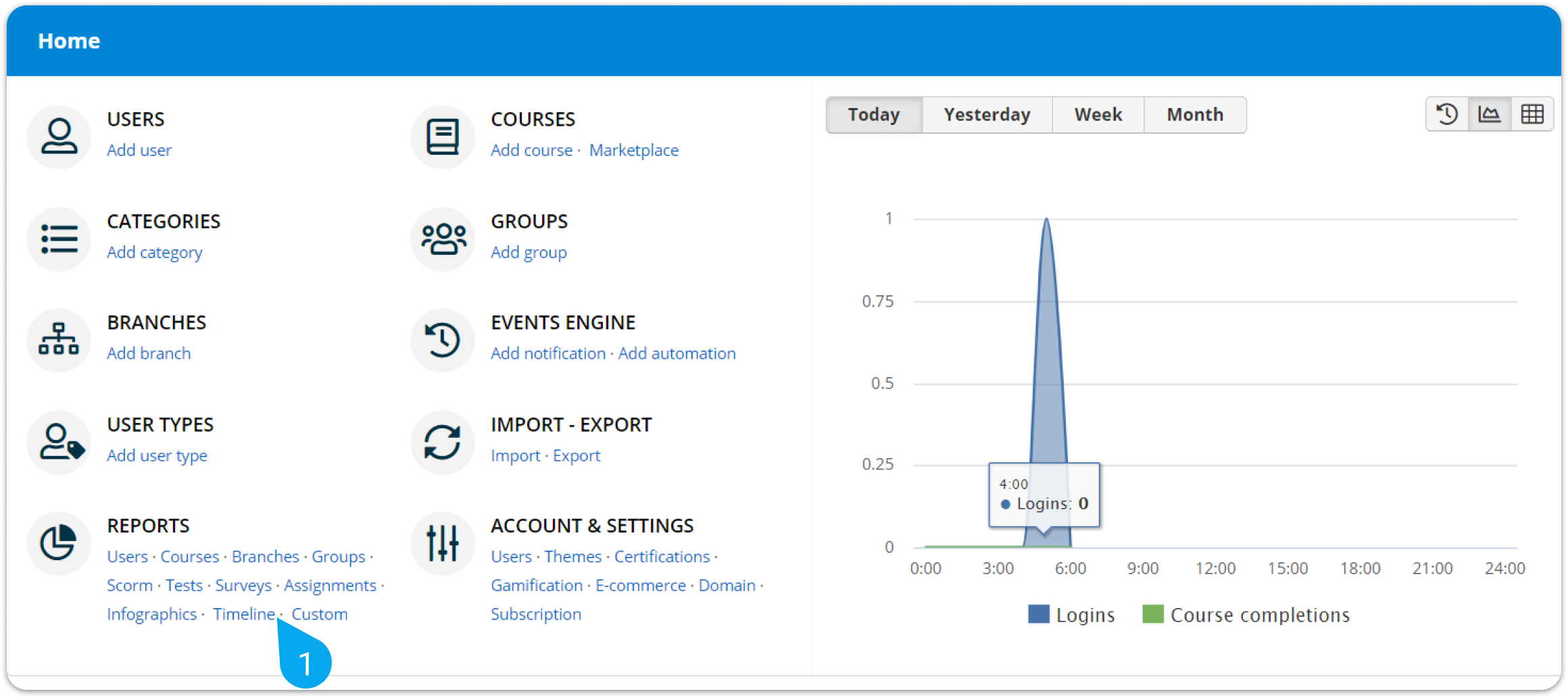
2. From the Event (2) drop-down list, choose the type of xAPI activity you want the report on (e.g., [TC] completion).
3. Click the export symbol (3) to export the report as a CSV file.