Α. How to view all course reports
1. Sign in to your pcl.LMS account as Administrator.
2. Go to Reports > Course reports
3. Click Save as CSV (1) at the bottom of the page.
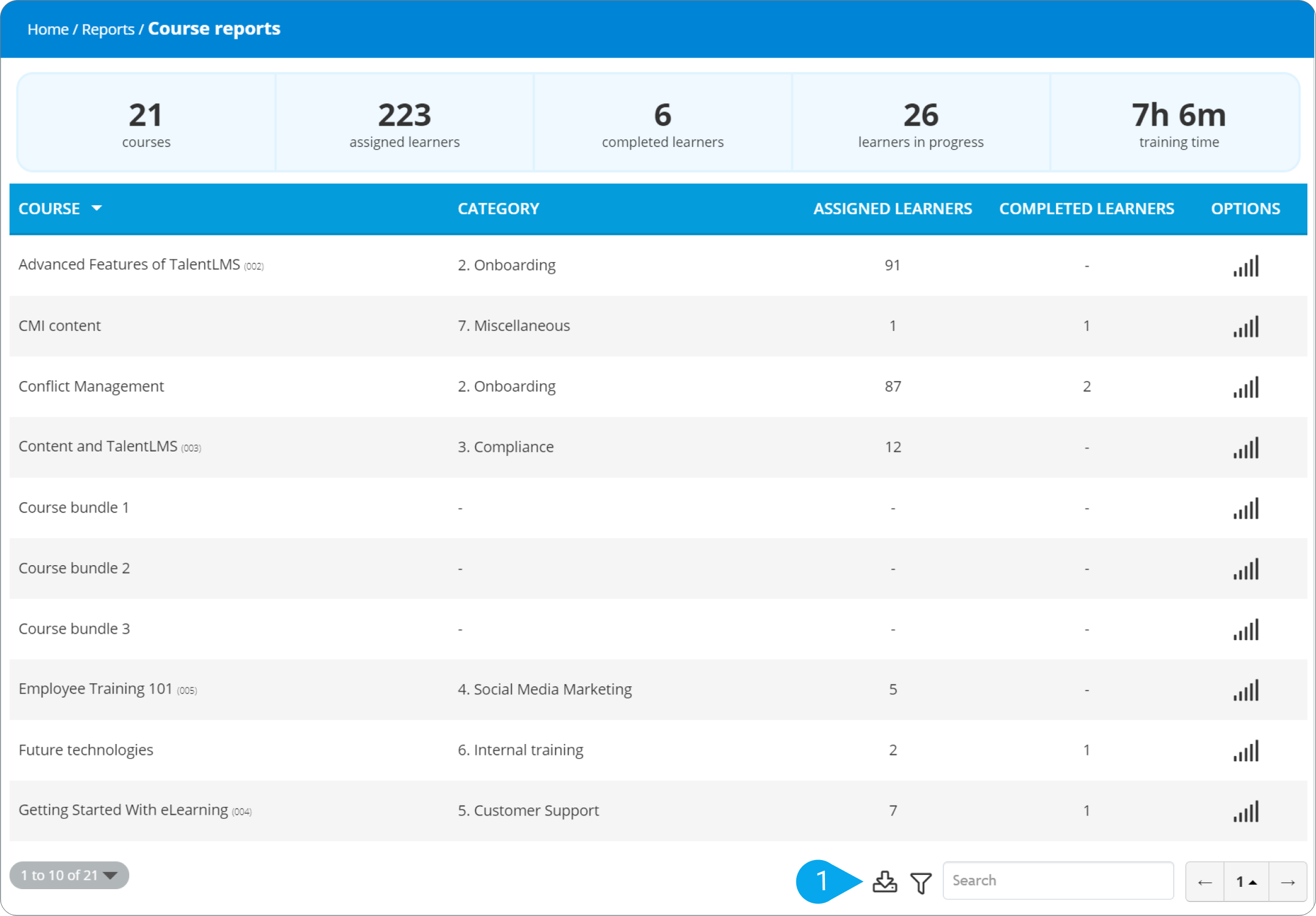
You’ll get a CSV file with:
- List of all your courses
- Categories each course belongs to
- Their status (active/inactive)
- Number of users assigned to the course
- Number of users who completed the course
Β. How to view a specific course report
1. Sign in to your pcl.LMS account as Administrator.
2. Go to Reports > Course reports
3. Click on a specific course (2) to view the report.
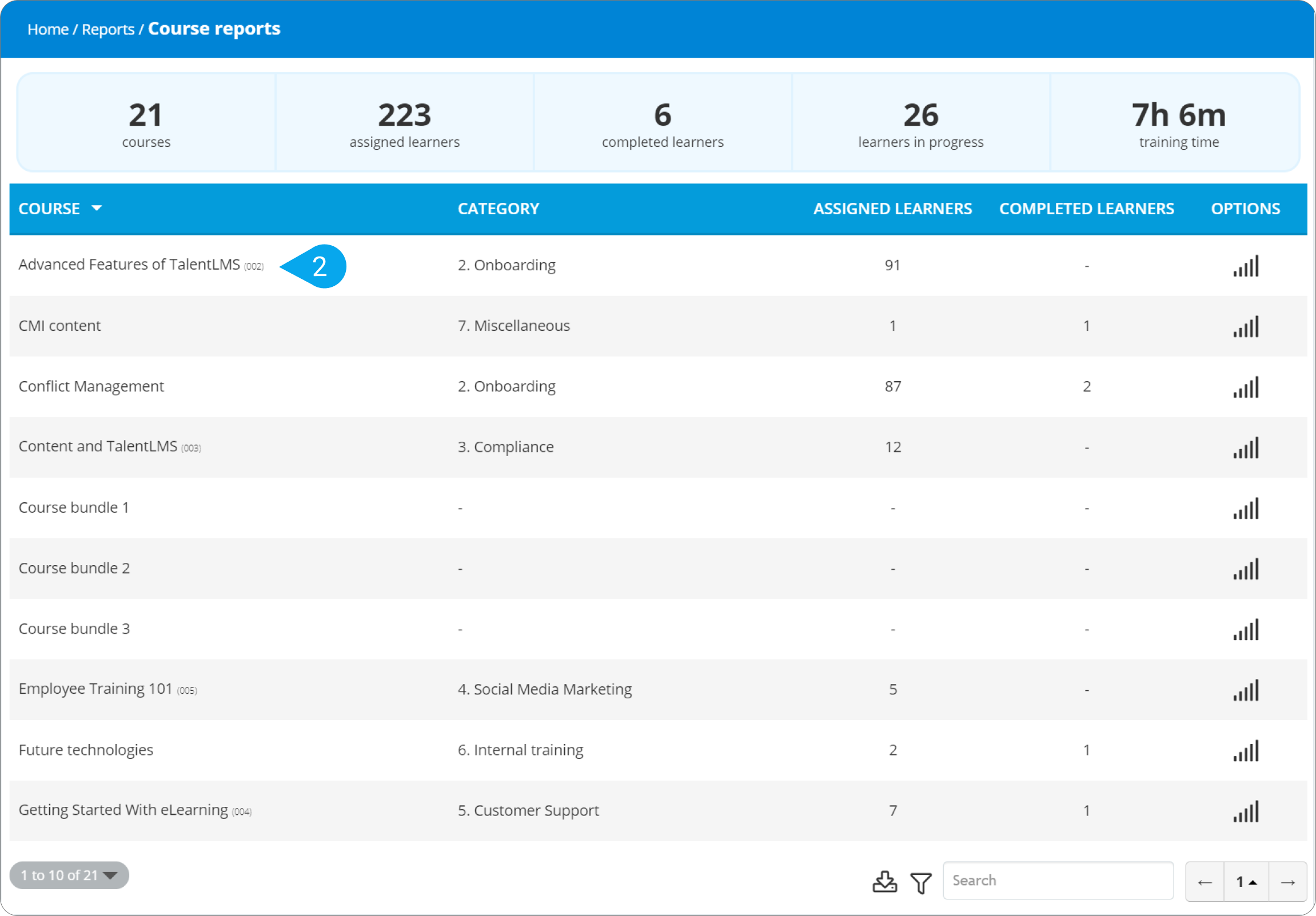
4. Once the course report opens, click Export in Excel (3) to download the course report on your device.
Open the file and you’ll get:
- An overview of users ’progress who are assigned to this course
- On the Users tab, you’ll find a link to each user’s course certification. Click Download (4) to get a copy of the certificate on your device.
- Results for test submissions and their average score
- Results for SCORM submissions and their average score
- Survey statistics
- Results for assignments and their average score
- A timeline with the actions of the learners related to the course