A. Import
1. Sign in to your pcl.LMS account as Administrator and go to Home > Import - Export (1).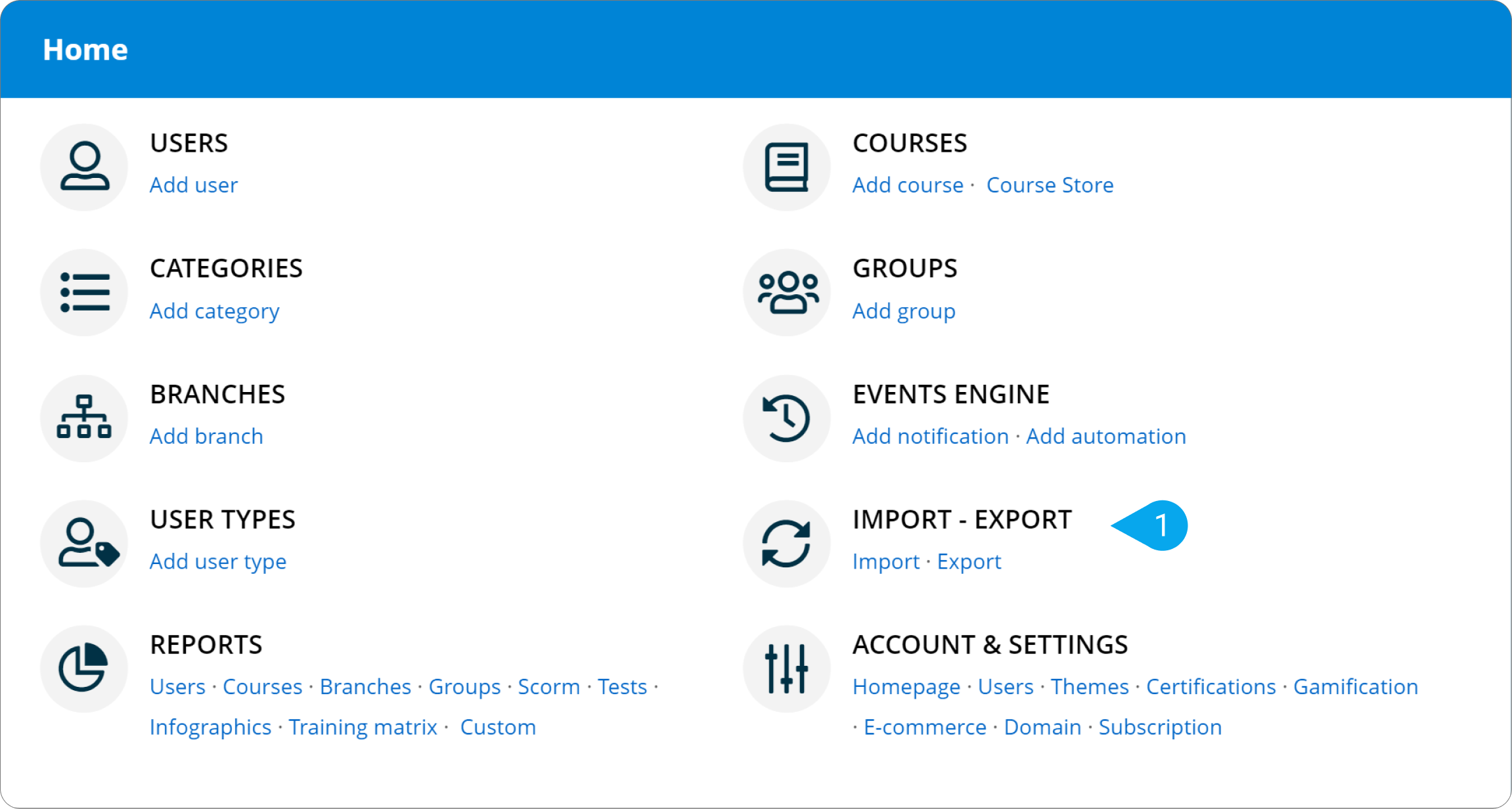
2. In the Import description text area (2), add the data you want to import in two ways:
- Use the Cheatsheet (3) to see the available objects and attributes that can be imported and the correct format you need to use.
- Or download the sample excel file (4) to help you organize your data, save it and drag and drop it in the import area.
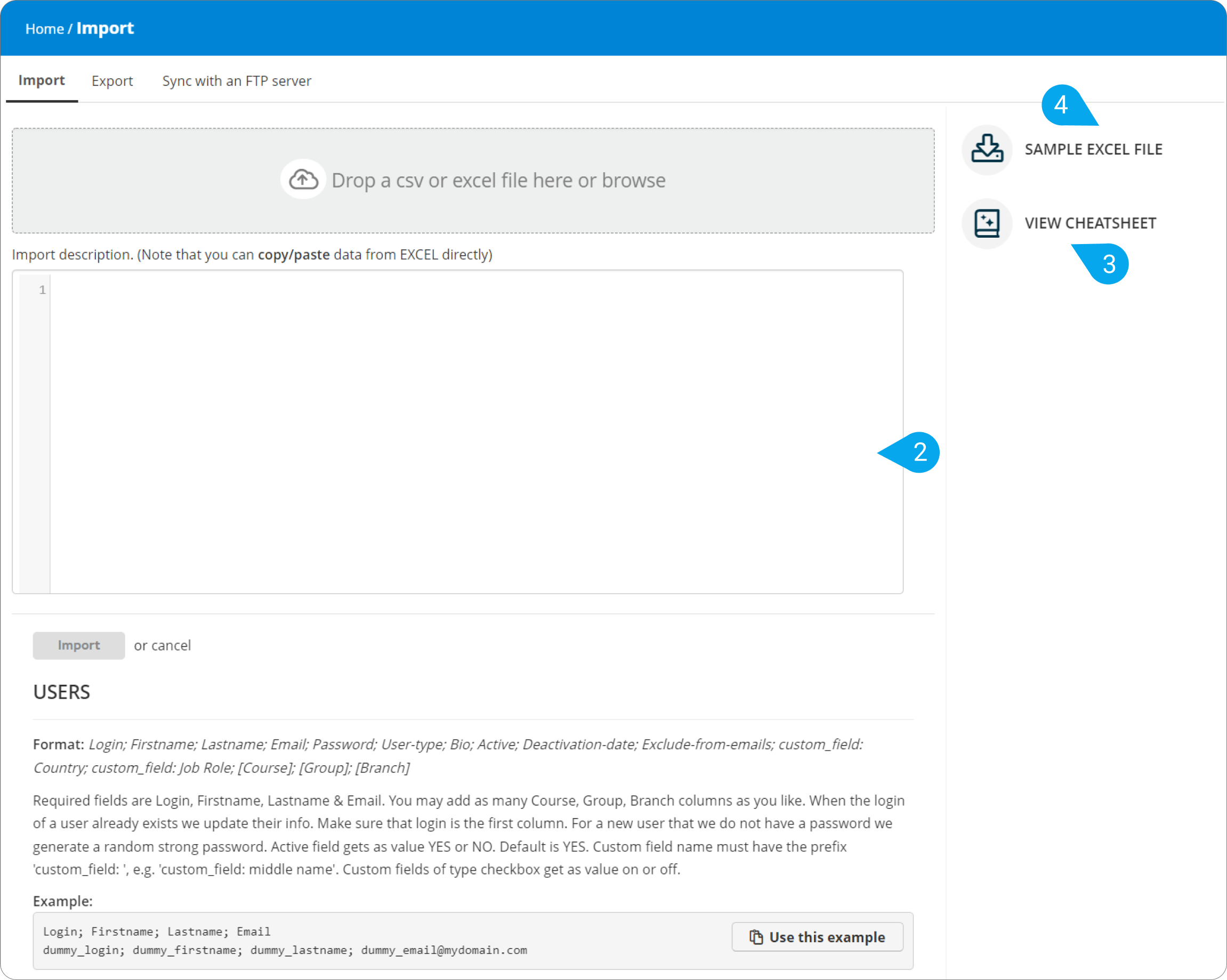
| Note: Accepted file types are csv, xls and xlsx, up to 1MB. There is no limit on the number of lines, as long as the file size is within the limit. |
3. Click Import.
B. Export
1. Sign in to your pcl.LMS account as Administrator and go to Home > Import - Export.
2. Move to the Export tab (1).
3. Choose whether you want to download data in an Excel or CSV file (2).
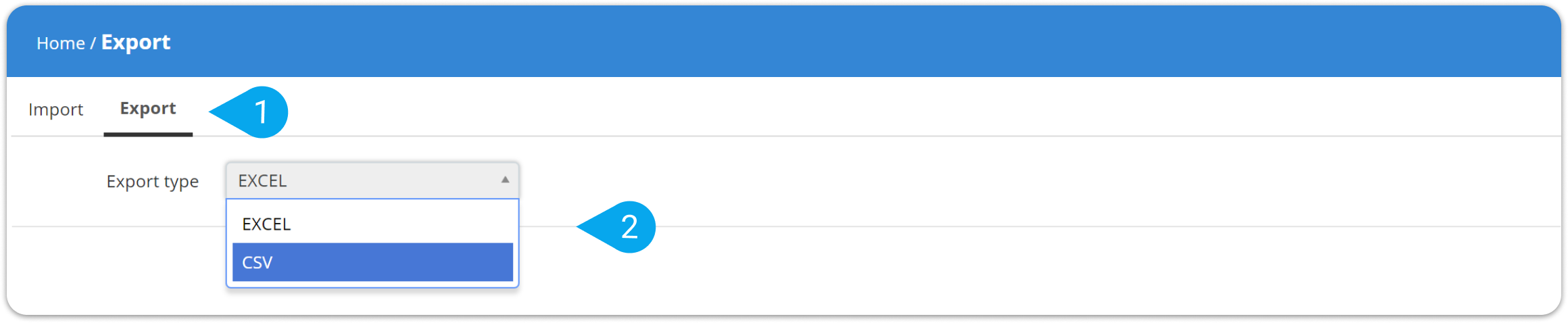
3. Click Export.
| Note: If you want to import historical completion records, you can check this article. |