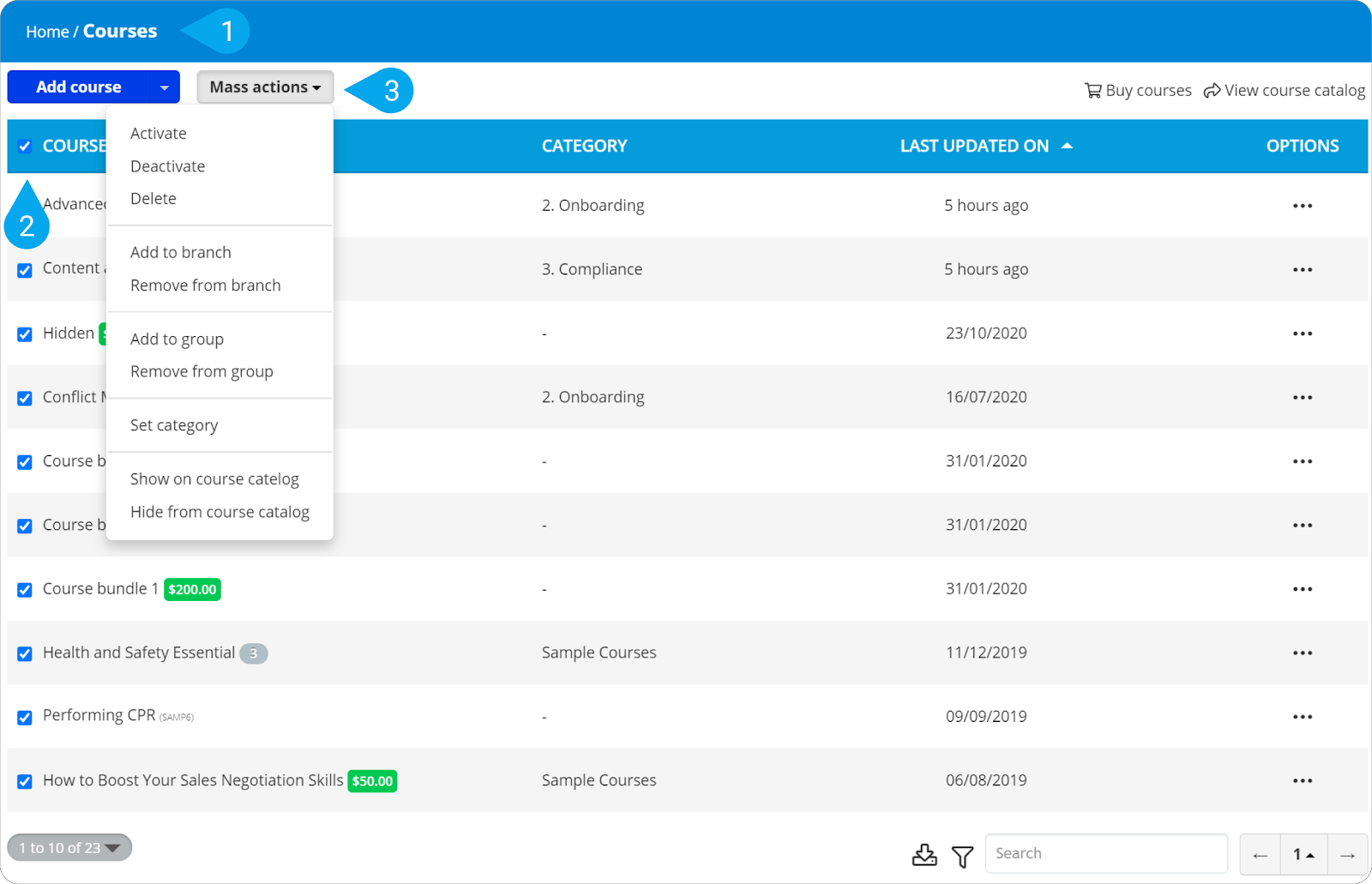Here’s how to update courses in mass in a few steps:
1. Sign in to your pcl.LMS account as Administrator and go to Home > Courses (1).
2. Point to a course and click the checkbox next to the course name. Repeat for each course until you have selected all the courses you want to update.
| Note: To select all courses at once, point to the columns bar and click the checkbox next to the Course (2) column. Currently, the limit of courses that can be selected to perform mass actions to, using the checkboxes, is 160. |
3. Click Mass actions (3) and, from the drop-down list, choose one of the available actions:
- Activate: Change the status of the selected courses to “Active”
- Deactivate: Change the status of the selected courses to “Inactive”
- Delete: Delete the selected courses
- Add to branch: Add the selected courses to the course catalog of one or more branches
- Remove from branch: Remove the courses from the catalog of one or more branches they currently belong to
- Add to group: Add the selected courses to one or more groups
- Remove from group: Remove the selected courses from one or more groups
- Set category: Assign the selected courses to one category
- Show on course catalog: Make the selected courses visible on the course catalog
- Hide from course catalog: Hide the selected courses from the course catalog