To add users to courses, as either Administrator or Instructor, you have three options:
A. From Course settings
B. From User settings
C. From the Import page
Let's have a closer look.
As an administrator:
1. Sign in to your pcl.LMS account as Administrator, go to Home > Courses and go to the page of the course you want to update.
2. Go to the Users tab and click the add symbol(1) for each user you want to add to the course.
As an instructor:
1. Sign in to your pcl.LMS account as Instructor and go to the page of the course you want to update.
2. Click Edit course info.
3. Go to the Users tab and click the add symbol (1) for each user you want to add to the course.
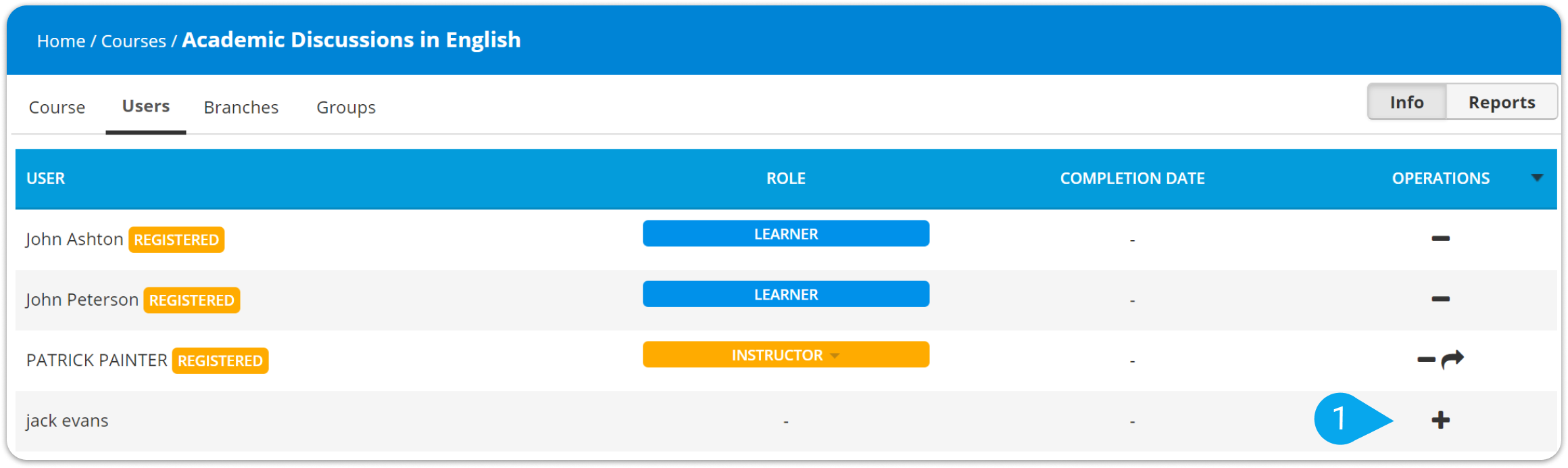
1. Sign in to your pcl.LMS account as Administrator, go to Home > Users and go to the page of the user you want to update.
2. Go to the Courses tab and click the add symbol (2) for each course you want to assign to the user.
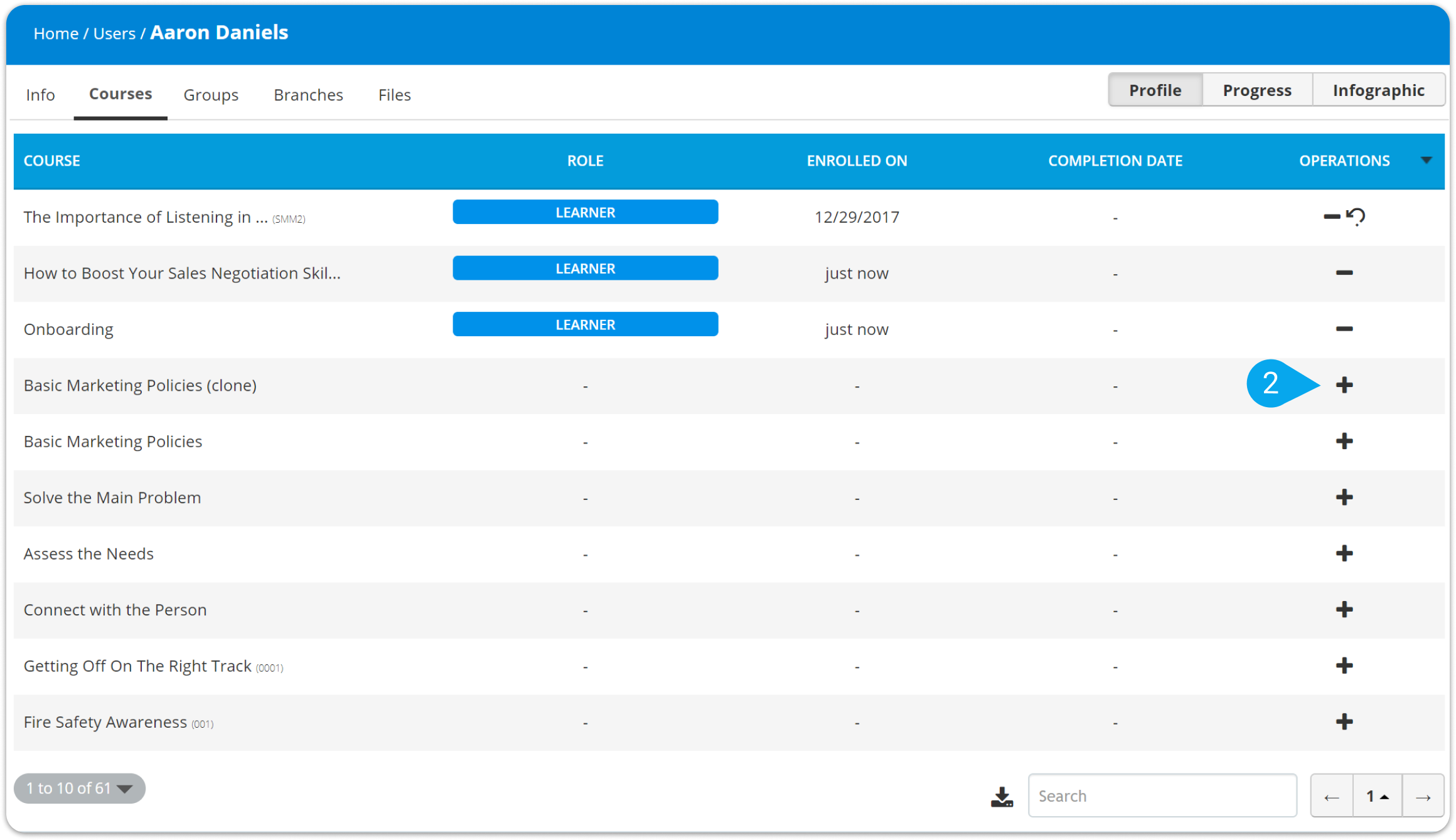
You can add a user to a course or even multiple users to different courses at once with the pcl.LMS Import tool. Here's how:
1. Sign in to your pcl.LMS account as Administrator and go to Home > Import (3).
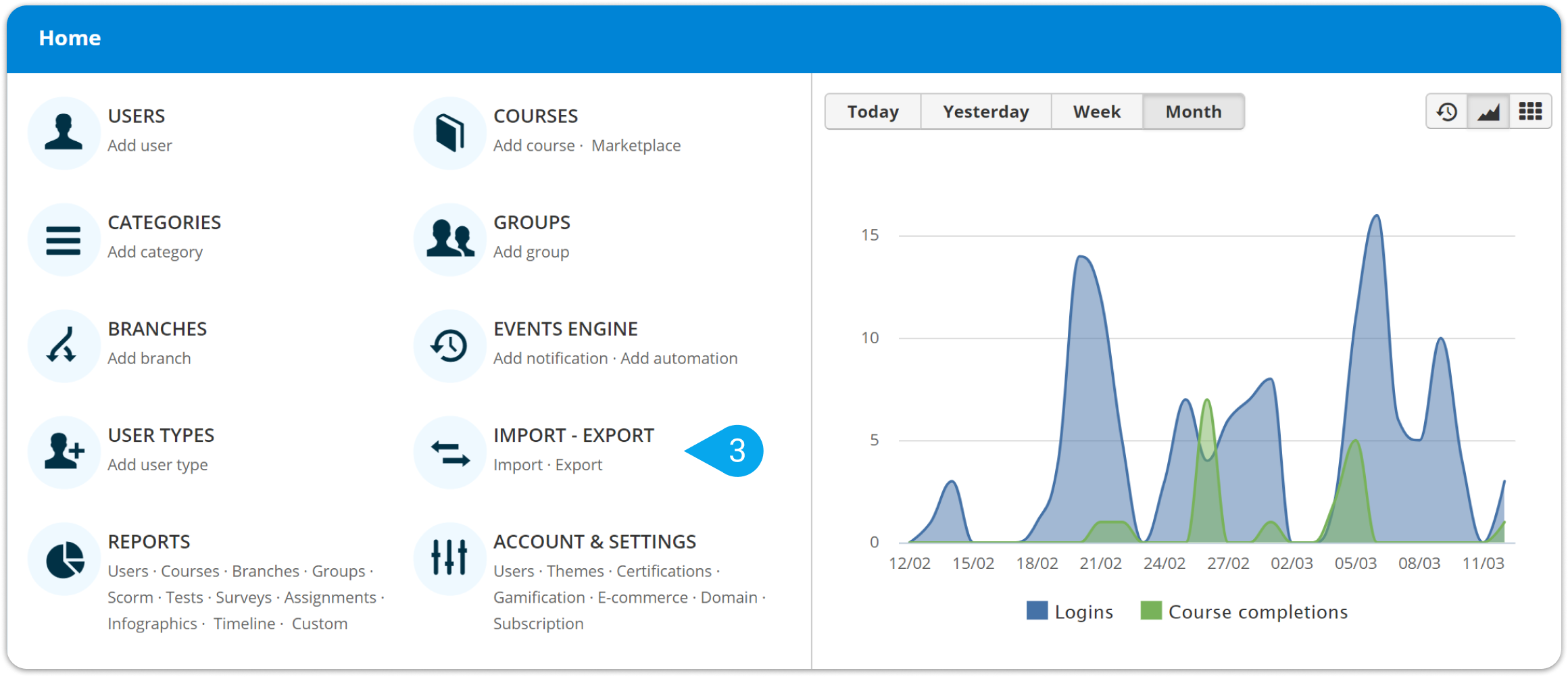
2. In the Import description text area type:
Usertocourses; course
[username]; [course name]
3. Click Import to complete the process.
The user identified as [username] is now enrolled in a course named [course name].
| Note: To add multiple users to different courses, just change lines and add the other users' data (e.g., [username2]; [course name 2]). |