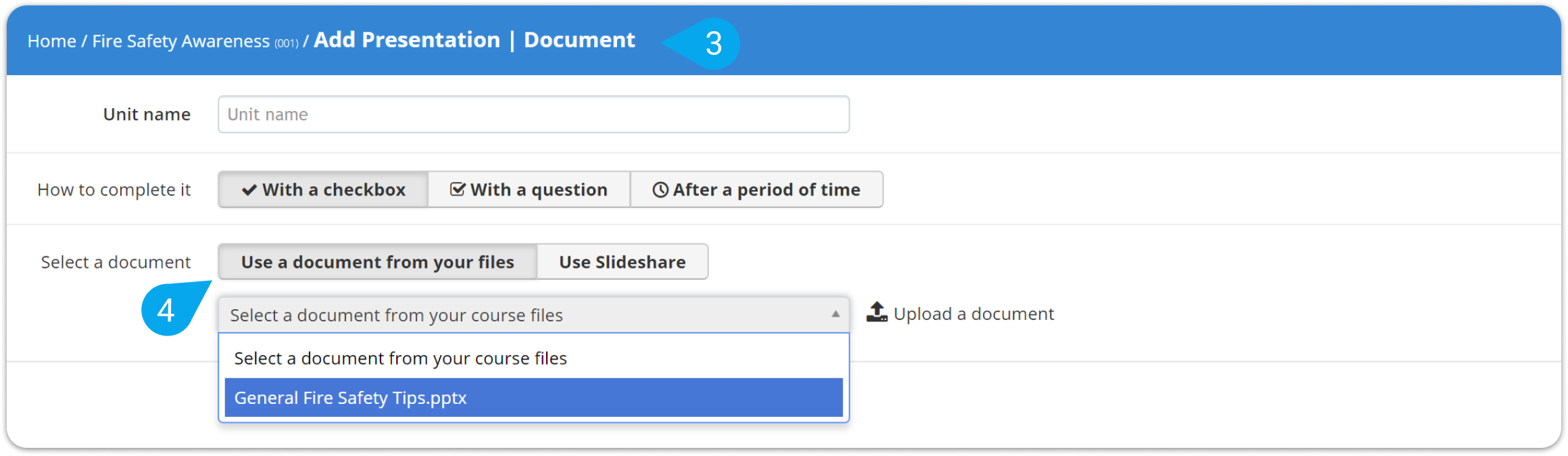Here’s how to import files from Dropbox in a few steps:
1. Sign in to your Dropbox account.
2. Point to the file you want to upload and click Share.
3. On the dialog box that pops up, click Create link.
4. Click Copy link.
5. Sign in to your pcl.LMS account as Instructor and go to the page of the course you want to update.
6. On the right-hand panel, click Files (1).
7. Go to the Upload from external url (2) tab, paste your Dropbox link into the respective field and click Upload.
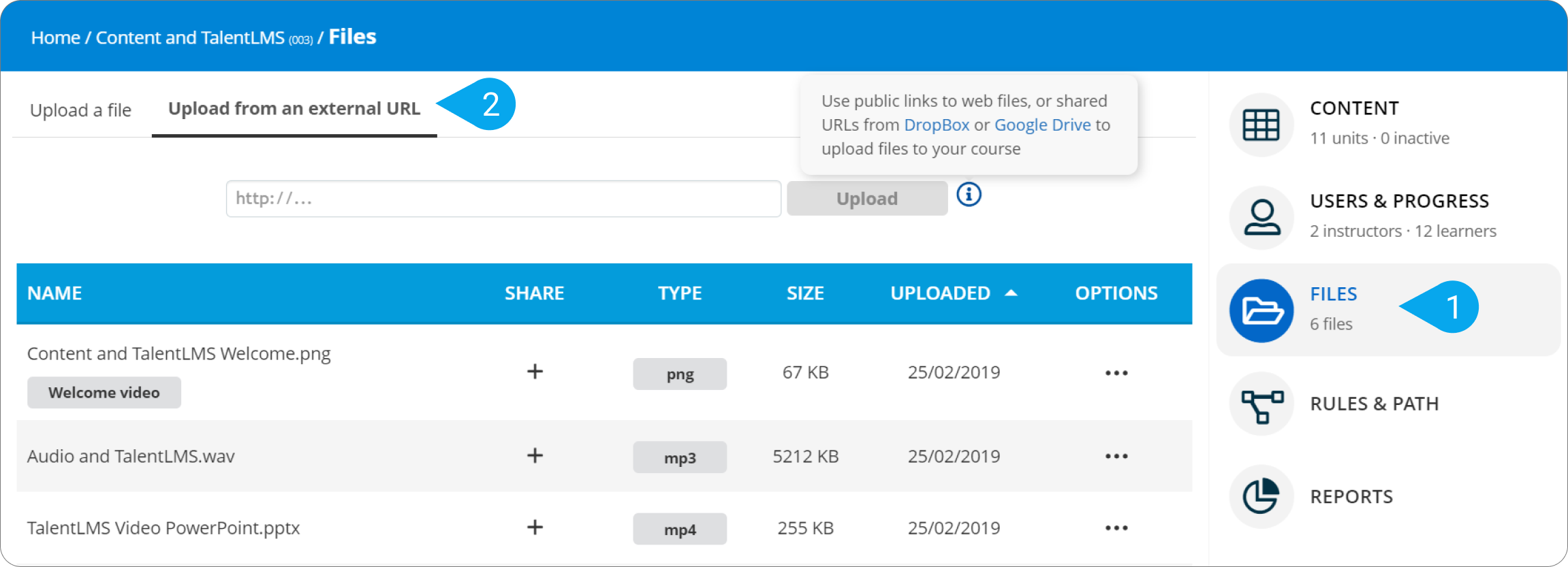
8. Return to the course page, click Add and, from the drop-down list, choose Presentation | Document (3).
9. In the Select a document section, click Select a document from your course files (4) and, from the drop-down list, choose the file you’ve just uploaded from Dropbox.
10. Click Save and view to update your content.