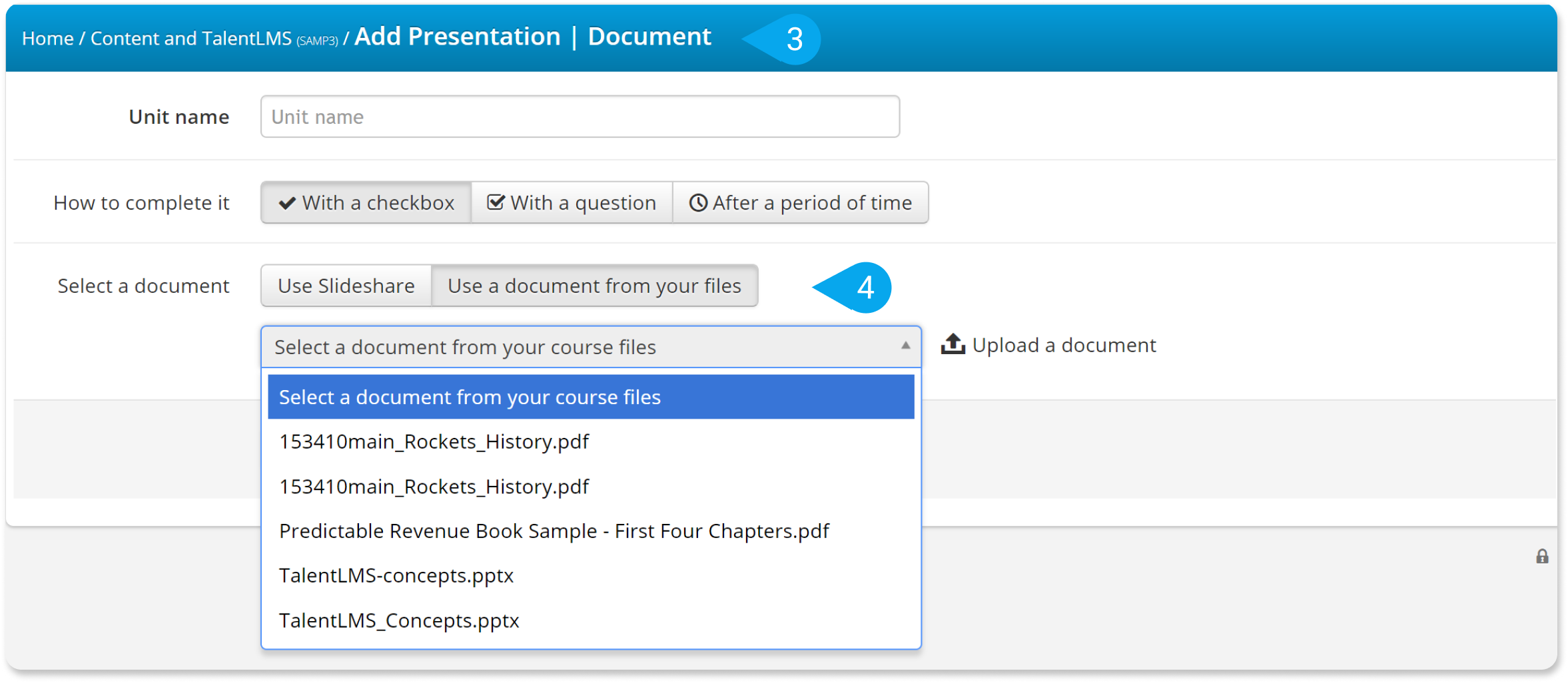Here’s how in a few simple steps:
| Note: The process refers to files that have been uploaded and stored in Google Drive, not files that have been created with Google Drive. |
1. Sign in to your Google Drive account.
2. Right-click the file you want to import and, from the drop-down list, choose Get shareable link and switch the access permission from Restricted which is the default, to Anyone with the link.
3. Note down the link.
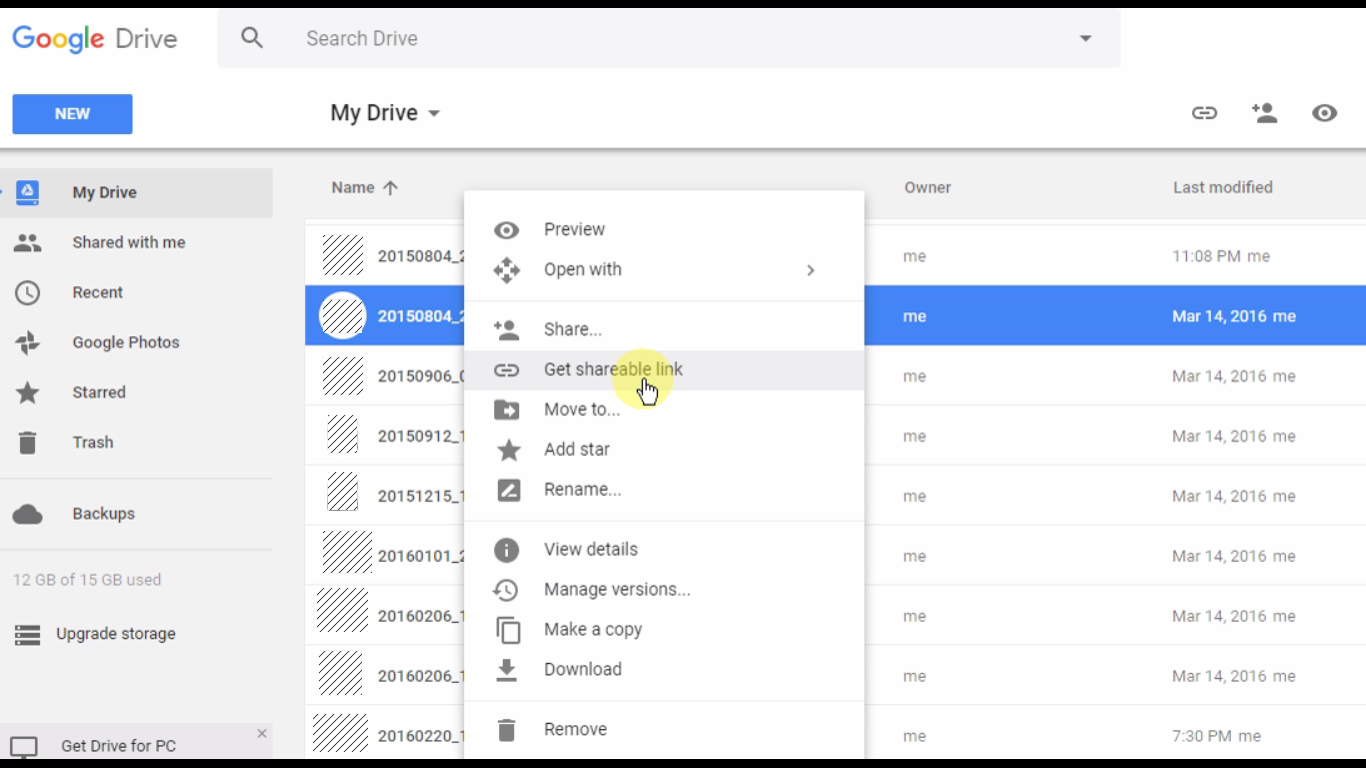
4. Sign in to your pcl.LMS account as Instructor and go to the page of the course you want to update.
5. On the right-hand panel, click Files (1).
6. Go to the Upload from external URL (2) tab.
7. Paste your shareable URL in the respective field and click Upload.
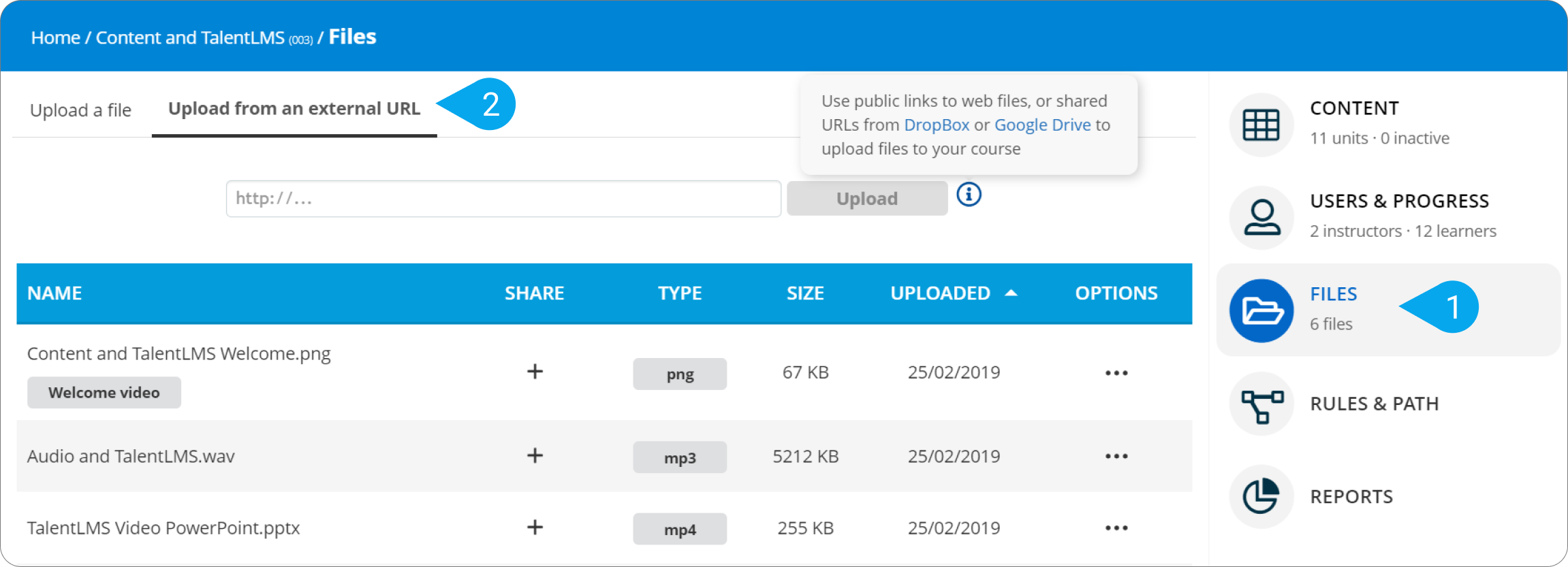
Your file is now imported and ready to be included in the course content. To use it in your course, follow these steps:
8. On the course page, click Add and, from the drop-down list, choose Presentation | Document (3).
9. In the Select a document section, click Use a document from your files (4).
10. Click Select a document from your course files and, from the drop-down list, choose the file you’ve just uploaded.
11. Click Save and view to update your course.