As with SCORM and xAPI API, importing cmi5 content into pcl.LMS is a straightforward process. All you have to do is upload a cmi5 package (.zip) into a course, and you’re ready to go.
Here’s how to import cmi5 content:
1. Sign in to your pcl.LMS account as Instructor and go to the page of the course you want to modify.
2. Click Add and, from the drop-down list, choose SCORM | xAPI | cmi5 (1). Alternatively, drag and drop your cmi5 package into the course (2).
3. Click Upload a SCORM, Tin Can or cmi5 ZIP file to upload your file, give it a Name, and click Save and view.
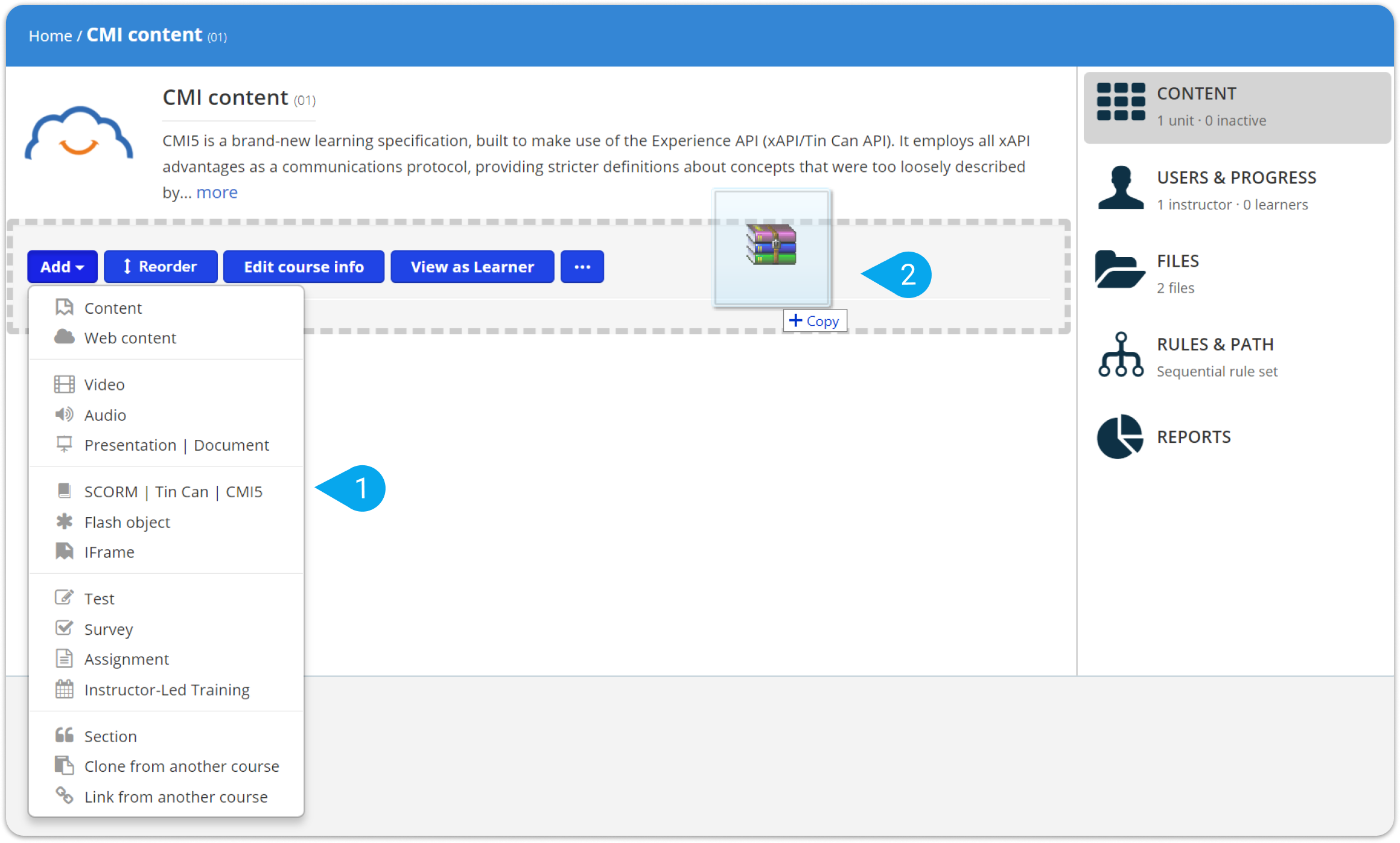
To track your users' progress on any cmi5 content:
1. Sign in to your account as Administrator and go to Home > Reports.
2. Go to the Timeline (3) tab.
3. From the Event (4) drop-down list, choose an event from the xAPI section (i.e., [TC] activity, [TC] attempts, [TC] experience,etc.).
In the search results, you can see all the activity related to your xAPI and cmi5 content.
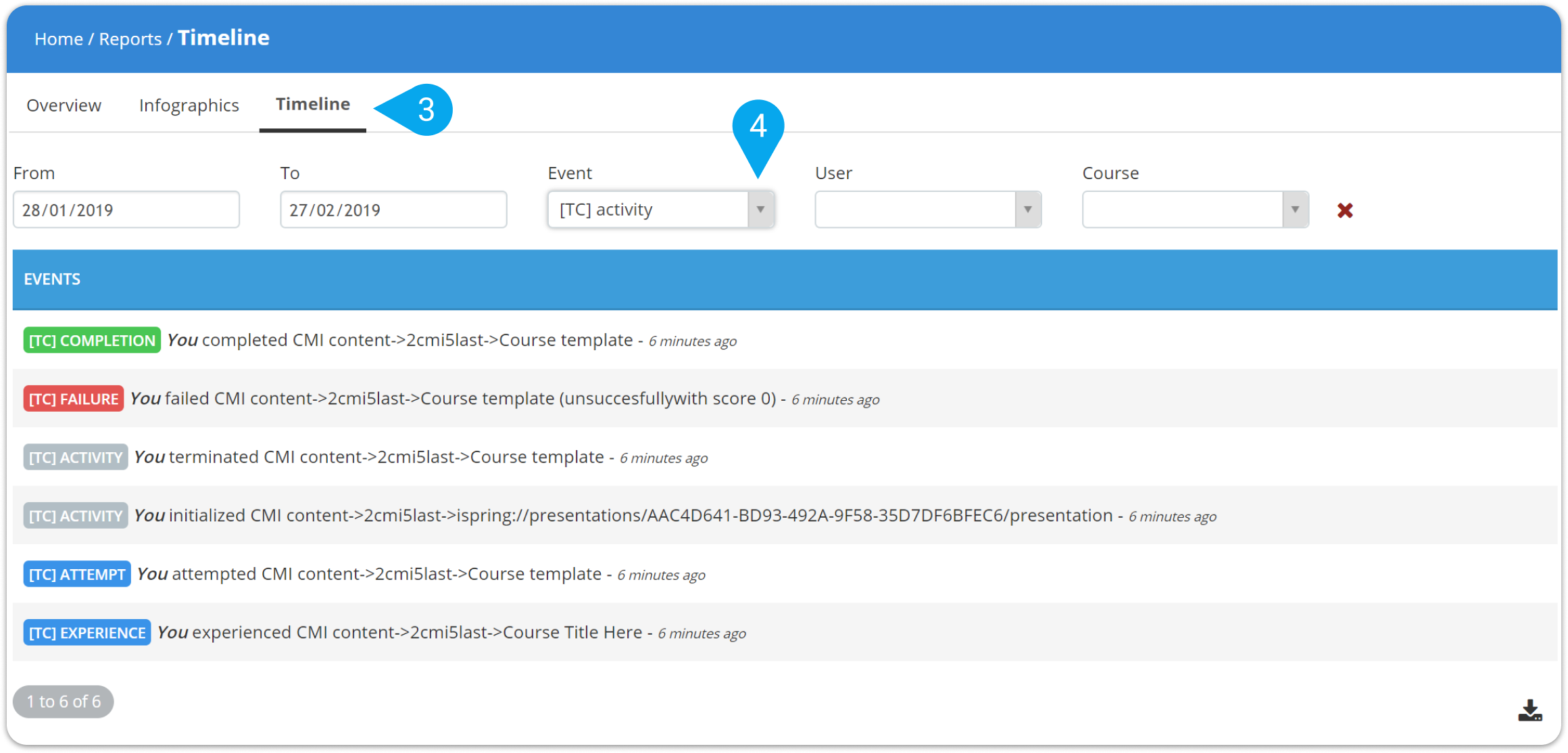
| Note: Make sure that Tin Can xAPI is enabled on your Account & Settings page. |