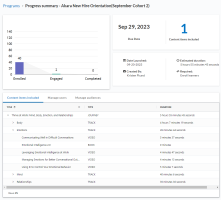View Cohort Progress Summary
View Cohort Progress Summary
Use the Progress summary page to view metrics and a complete listing of content within an In Progress or Archived cohort. You can also unenroll an individual user or audience from this page.
To access a cohort summary page
- From the left navigation bar, select Learning > Learning Programs. The Learning Programs page displays.
- Locate the In Progress or Archived cohort.
- From the Actions column
 , select
, select  Progress Summary. The Progress summary page displays.
Progress Summary. The Progress summary page displays.
Progress summary page details
The Progress summary page displays the following information about the selected cohort:
- The total number of learners:
- Invited: those that were invited to join the program if the program is optional for the cohort
- Enrolled: those that were automatically enrolled or enrolled themselves
- Engaged: those that have launched at least one content item from within the learning program, but have not yet completed it. If a learner completes the learning program, they are no longer counted as engaged.
- Completed: those that completed all content within the learning program.
- The number of content items contained in the assignment. This number does not include items within a journey.
- Details about the assignment including:
- Date launched: The start date of the program.
- Created by: The first and last name of the person who created the program.
- Estimated duration: Total estimated amount of time a user needs to complete the specified content in the program. Time is listed in (00h00m00s) format.
- Required: Indicates if the learning program is required or optional for the cohort.
- Content items included tab: By default, this shows the journey which you can expand to see the tracks, and expand the tracks to see a list of items contained in the program including the title, the type of item (course, book, video, journey, skill benchmark, etc), and the duration.
- Manage users tab: The total number of active users who are part of the cohort. This list does not show inactive users. For each active user, you see their name, status, percent complete, and due date. For users that have enrolled in the program, you can unenroll them.
- Manage audiences tab: A list of all audiences who are part of the cohort. For audiences that are enrolled, you can unenroll them.
Related Articles
Archive a Cohort
Archive a Cohort Archiving a cohort from a learning program is irreversible. You can only archive a cohort that has a status of In Progress. Site admins and content coordinators and content curators with program management privileges can delete any ...Percipio Learning - View Assignment Summary Page
Use the assignment summary page to view metrics and a complete listing of content within an In Progress, Scheduled, or Archived assignment. You can also cancel an assignment for an individual user or audience from this page. To access an assignment ...Add a Cohort
Add a Cohort A cohort is a group of learners who go through a learning program together. After you create a learning program, you can add a cohort at any time except if the program has been archived. Site admins and content coordinators and content ...Assignment Summary by User
The Assignment Summary by User report details the completion status for each user within each assignment. This report displays one line per user, per assignment. This report does not show canceled one-time assignments. This report is a Skillsoft ...Percipio Learning - User Summary Report (New)
The User Summary report provides an overall summary of each user's Percipio usage within your organization including Digital Badges earned. Percipio may take up to 24 hours to include relevant activity in this report. Report insights The User Summary ...