To create captured video or audio content, follow these steps:
1. Sign in to your pcl.LMS account as an Instructor and go to the page of the course you want to update.
2. Click Add and from the drop-down list, choose Video or Audio (1):
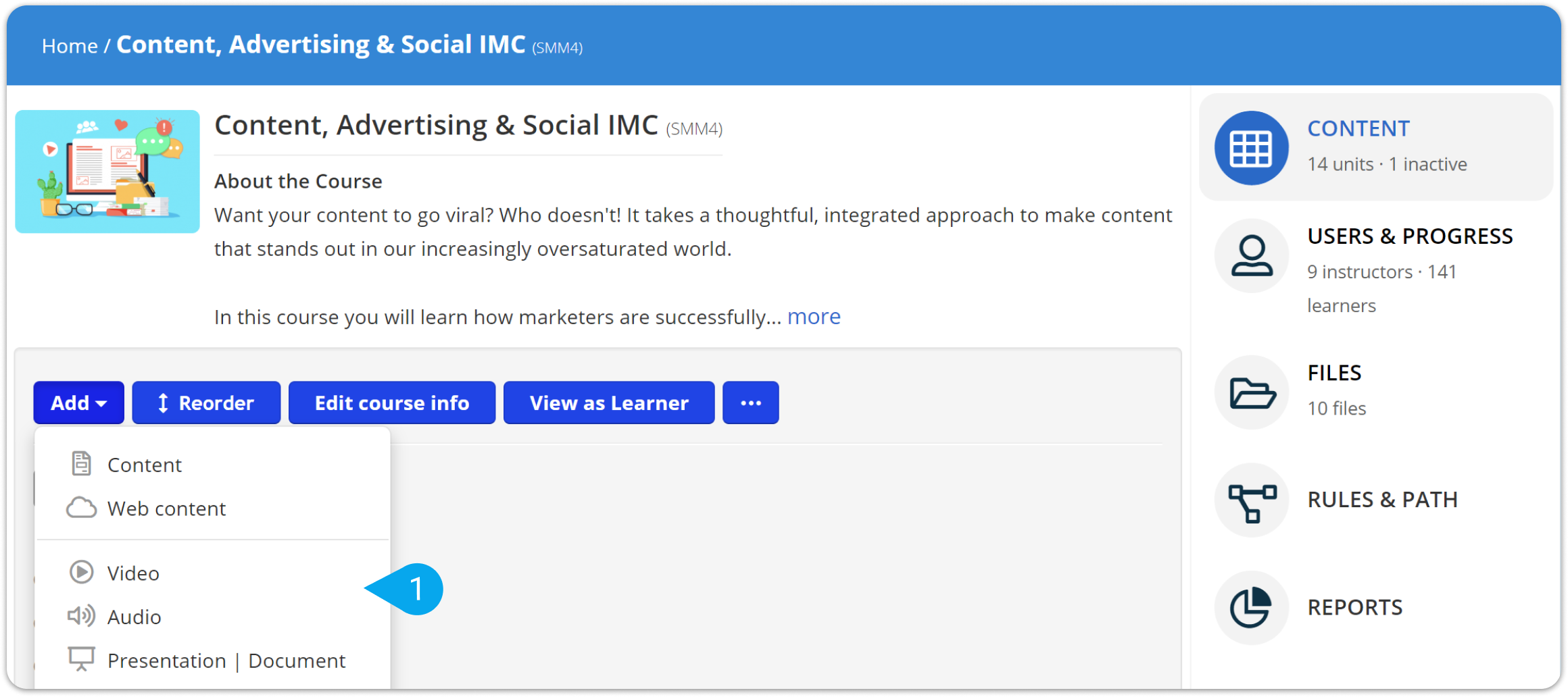
- For video units: In the Select a video section, click Use a video (2) and, then, Record video (3).
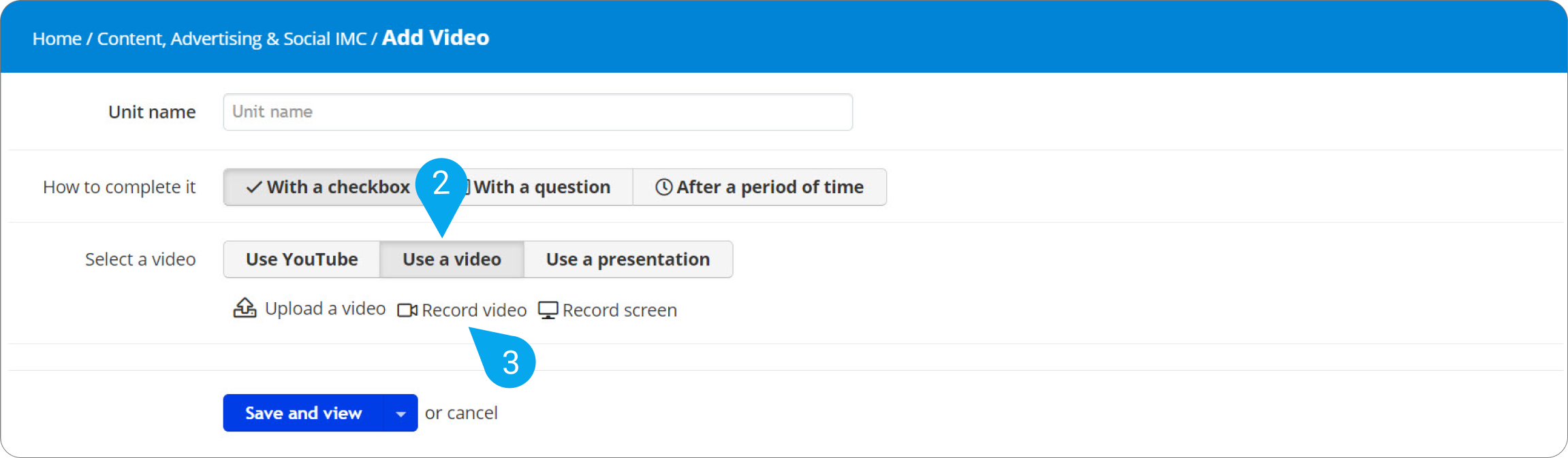
| Note: Video recording is not available for content creation in macOS & iOS devices (MacBook, iMac, iPad, iPhone). |
- For audio units: Click Record audio (4).
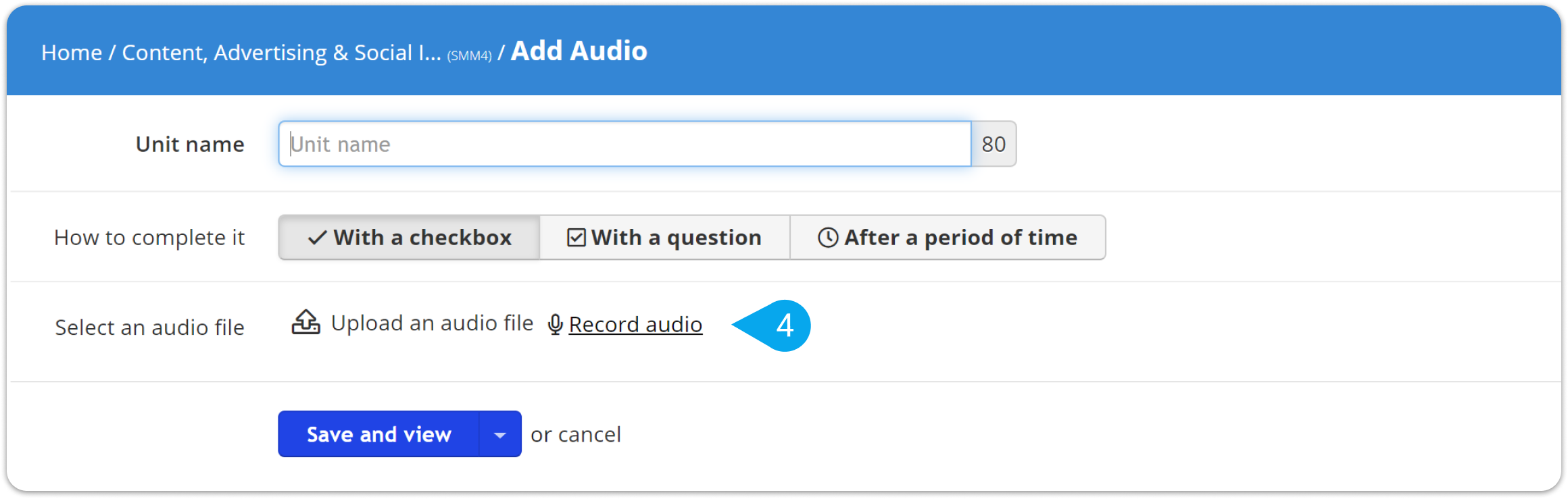
3. On the dialog box that pops up, click the record to initiate the recording.
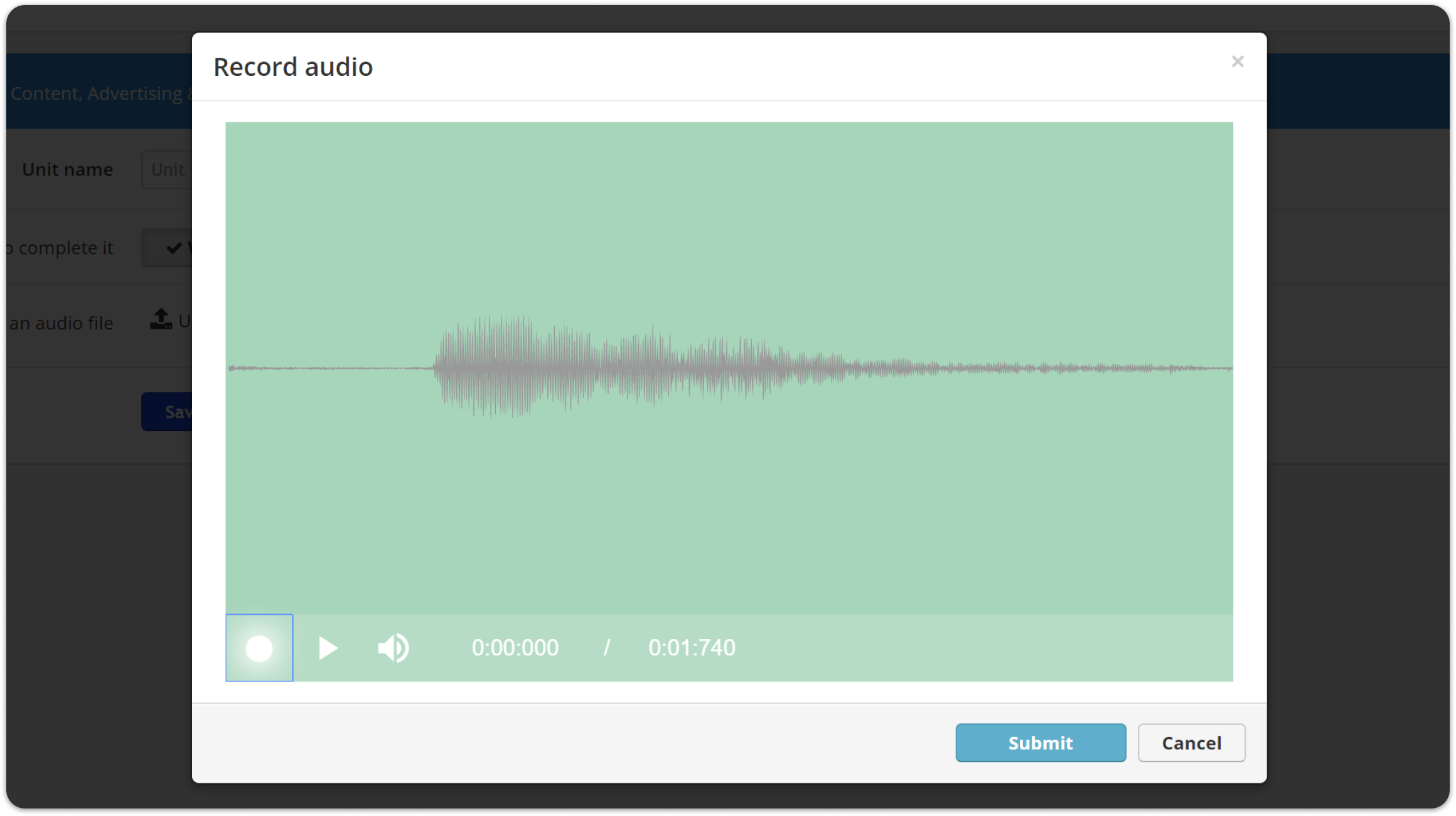
4. When you have the content you need, click stop, to stop the recording. Click play to preview your recording before submitting it.
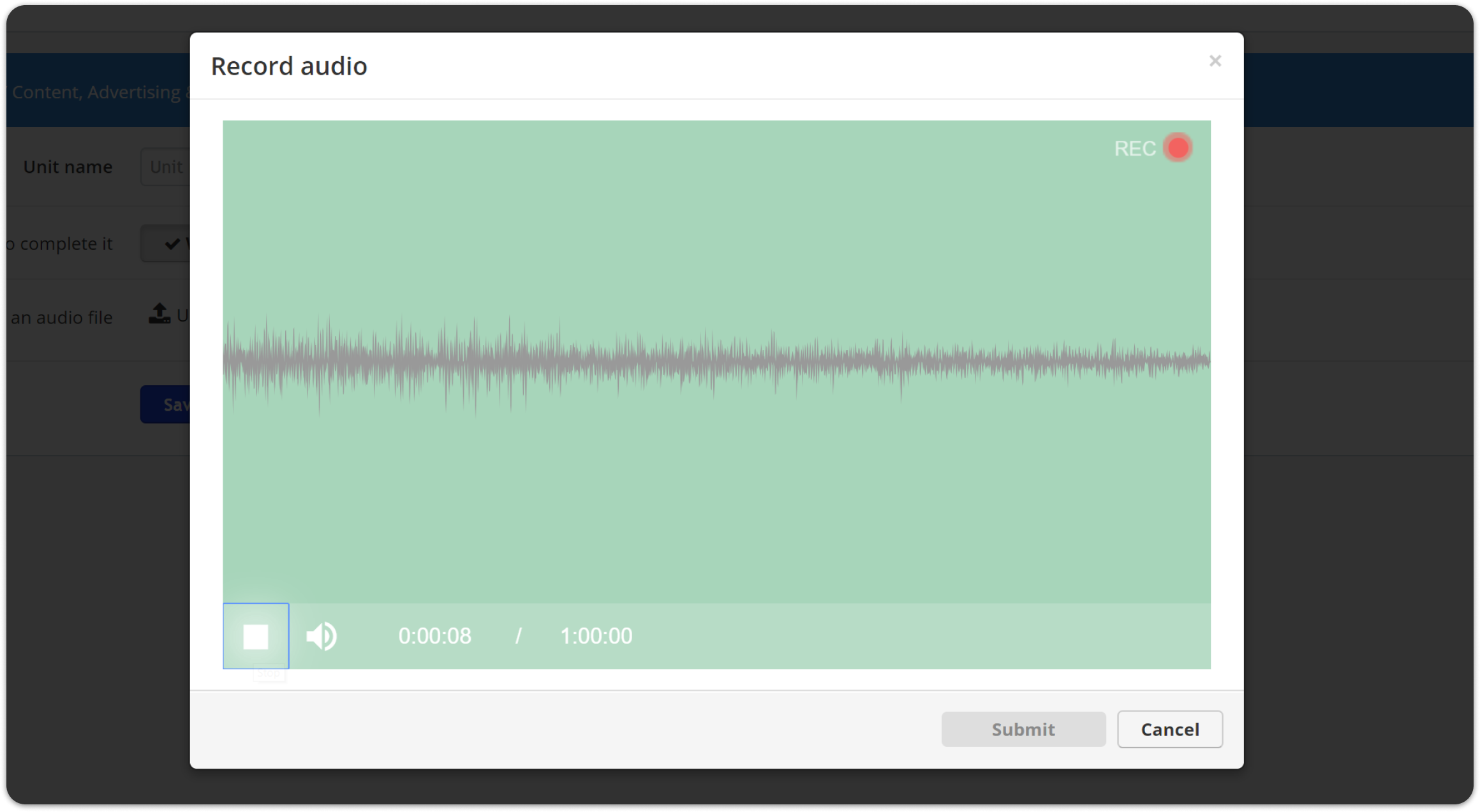
| Note: The minimum allowed duration of your recording is 5 seconds, and the maximum is 1 hour. If your recording lasts less than 5 seconds or more than 1 hour, it cannot be submitted. |
5. Click Submit to save the recording in the course files.
6. Type a name for your unit and click Save and view to add it to the course content.
| Note: Even if you don't save the video/audio unit that contains your recording, the file remains available in the course files for later use. |