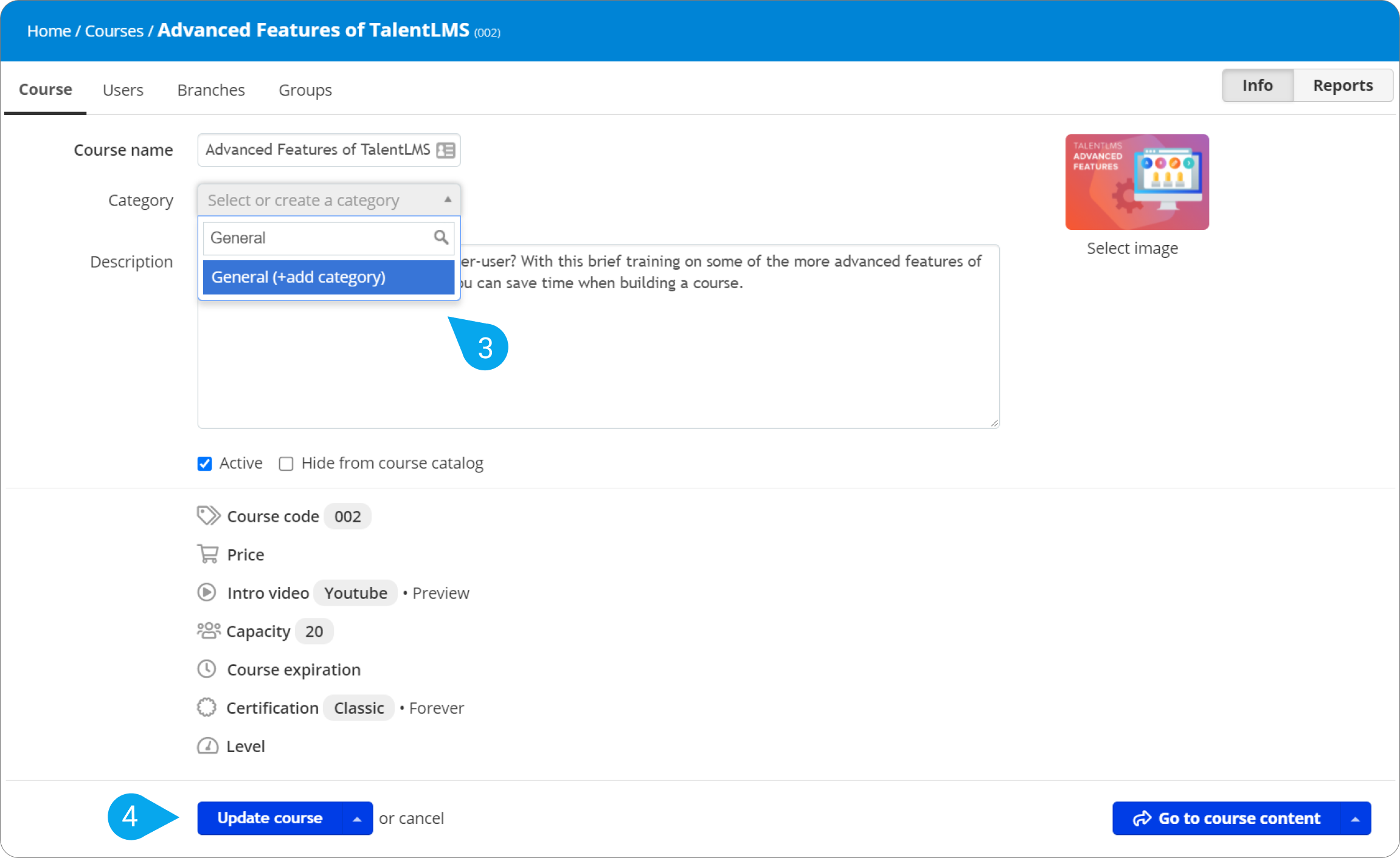One way to organize how your courses are displayed is to group them in Categories.
When using categories, courses are sorted alphabetically within their Category.
To create categories, either as an Administrator or an Instructor, you have two options:
A. Create them from your Admin view/panel
B. Create them from the course settings
A. From your Admin view/panel
1. Log in to your portal as an Administrator.
2. Click Categories (1).