If you want to make a change to multiple users, for example, change them from active to inactive or populate a new user attribute, you can use the bulk import feature.
To update a single user, see Edit an Existing User.
Creating the CSV file for importing
When creating a CSV file for changing user data, the only columns you need to specify in the CSV are the externalUserID (the unique user identifier in Percipio) and the columns for which you want to add or change data.
Example: If you want to change a many users from active to inactive, your CSV file can look like this:
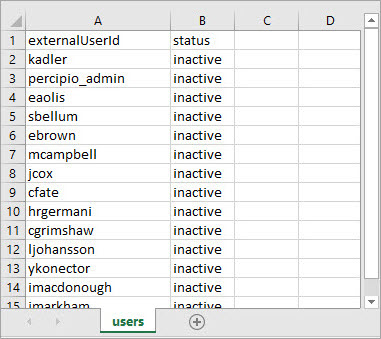
When you ensure all other columns are removed from your file, you avoid any accidental data overwrites.
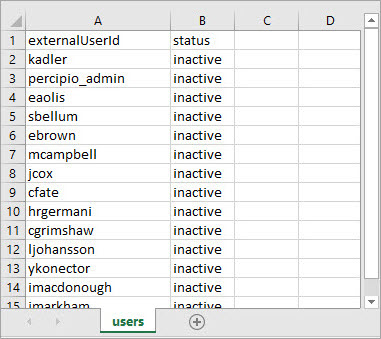
When you ensure all other columns are removed from your file, you avoid any accidental data overwrites.
Updating the data
To update many existing users via a bulk import
- On the Users > User Management page, click Bulk import users.
- Click the IMPORT tab.
- Choose the file you want to import and click Open. Percipio conducts the following checks on the import file:
- File format (CSV)
- Authorized separators: a comma (,) a semicolon (;) and the Tab function.
- Empty file
- Maximum size
- CSV field values
- Select the date and time you want to send the initial Welcome email.
- Click Import.
- View the bulk import reports.