Percipio Learning - Retire a Web Page
Retiring a file removes it from the library, and makes it unavailable to learners.
- From the Admin menu, choose CONTENT > Content Items. The Manage Content Items page displays.
- Locate the custom content you wish to retire.
- Click the More Actions icon
 , then click
, then click  Retire. A confirmation message displays:
Retire. A confirmation message displays: - In the confirmation message, click Retire.
- Click Download file to save a copy of the retired content.
- Select one of the options:
- No, keep this file: Keeps the content on the server, and storage space remains unchanged.
- Yes, delete this file: Removes the content from the server and frees up storage space.
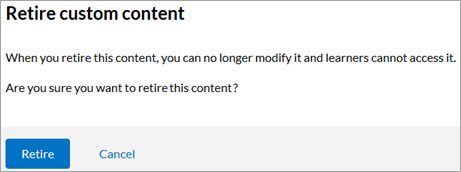
The content retires immediately and is no longer accessible to learners, and another message displays:
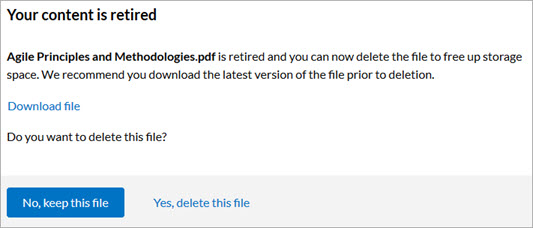
Related Articles
Percipio Learning - Edit a Web Page's Details
You can edit the Percipio-specific details of your uploaded file to aid your learners in the discovery of your content. You can only add published custom content to a custom channel. Note: On-screen fields marked with * are required. Navigate to the ...Percipio Learning - Upload a Web Page
If you upload a .zip file, most file types are supported. Exceptions include executable files; if you have any executable file types (for example, .exe, .bat, or .com) within your .zip file, those are not copied to Percipio's servers. See Supported ...Percipio Learning - Replace a Web Page
Skillsoft recommends you replace a file when the changes within it are minimal and provide no new information to the learner. Grammatical or spelling errors and image updates are common reasons to replace an existing file, instead of retiring the ...Percipio Learning - Retire a custom channel
Retiring a custom channel removes it from the library and it is no longer available to learners. To retire a custom channel From the Admin menu, select CONTENT > Custom Channels. The Custom Channels page displays. Locate the custom channel you wish ...Percipio Learning - Retire an External Link
Retiring an external link removes it from the library, and makes it unavailable to learners. Note: Retiring content cannot be undone. To retire an external link From the Admin menu, choose CONTENT > Content Items. The Manage Content Items page ...