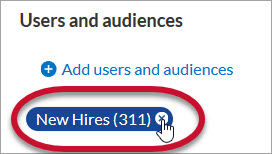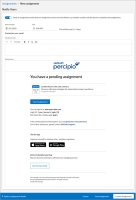Percipio Learning - Edit an Assignment
Site Admins can edit assignment meta data for all assignments including those they didn't create.
Learning Admins(and Managers with Assignment privileges) can only edit an assignment's meta data for assignments they created.
- From the Admin menu, select LEARNING > Assignments. The Assignments page displays.
- Use the search to locate the assignment you wish to edit.
- Select
 >
>  Edit.
Edit. - You can modify the following:
- assignment name
- business objective
- assignment description
- start date (for Draft or Scheduled assignments only)
- end date or number of days
- learners and audiences
 Add users and audiences to the assignment.
Add users and audiences to the assignment.You can add users in one of two ways, by selecting them individually or via a bulk import using a CSV file.
To add users or audiences individually by selecting them:
- Select Add users and audiences.
- In the search field, enter the name of an audience or individual learner.
- Select the magnifying glass
 or press Enter.
or press Enter. - From the list of search results, locate the audience or learner you want to include in the assignment and select
 .
. - Repeat these steps until you've added all learners and/or audiences.
- Select Add to this Assignment. The Edit Assignment page displays.
To bulk add individual users with a CSV file:
- Select Bulk add individual users.
- Select to Download template CSV file. The template contains three columns:
- email: the email of the user as specified in the Percipio user record.
- loginName: the Login Name of the user as specified in the Percipio user record.
- externalUserId: The User ID used to identify a user inside Percipio.
- Include user data in one of the three columns and remove the other two unused columns.
- Save and select the one-column CSV file for import.
- Select Add user(s).
 Remove users and audiences from the assignment.
Remove users and audiences from the assignment.If you need to remove users or audiences from an assignment, cancel it for them. If you select the X next to a user or audience, it does not remove them from the assignment.
If you remove a learner from an audience associated with an assignment, the user is removed from the assignment and they receive a cancellation email notification.
If you are editing a Scheduled assignment, click Yes when the following message displays:
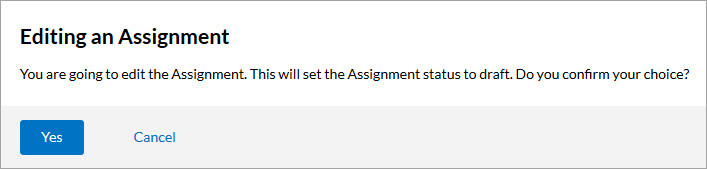
 Add content to a Draft or Scheduled assignment.
Add content to a Draft or Scheduled assignment.- To enforce a specific order of content, select Content items must be completed in the display order specified.
- Click
 Add Content.
Add Content. - In the search field, enter keywords or titles of the content you want to include, then click
 .
. - Click
 next to each piece of content you want to add to the assignment.
next to each piece of content you want to add to the assignment. - Repeat these steps until you've added all the content. You can add a maximum of 100 total items.
- Click Done. The Edit Assignment page displays again.
- If you selected the Content items must be completed in the display order specified, drag and drop the items into the order you wish the learners to complete the content. Alternatively, use the arrow buttons to move content up or down the list.
The order in which the content is arranged here is the order in which it is presented to the learner.
- To remove content from a Draft or Scheduled assignment, in the Content section, locate the content you wish to remove and click
 . The content is removed immediately.
. The content is removed immediately. - Click Next: Notify users. The Notify users page displays. You can set the Send an assignment email toggle to either On or Off, depending on how the assignment was created. If you have the toggle set to On, you can customize your email. You can leave the toggle set to Off if you don't want to send the emails.
- Click one of the following options:
- Save assignment: Saves the assignment, places it into a Draft status, and returns you to the Assignments page. You can modify this assignment later.
- Launch assignment: Places the assignment into one of the following statuses:
- If the Start date is today, the assignment is placed in an In Progress status and the assignment is immediately available to the learners. The email with the assignment details sends at the date and time you specified in step 9. Modifications to the assignment content cannot be made, but you can add a user to the assignment.
- If the Start date is in the future, the assignment is placed in a Scheduled status and the email, if enabled, sends at the date and time you specified in step 9. You can make modifications to all aspects of the assignment until the Start date.
Also, assignments with the same due date are listed by when the assignment is launched, in ascending order, on a learner's assignments page and on the home page.
Related Articles
Percipio Learning - Copy an Assignment
Site Admins can copy any assignment in Percipio. Learning Admins can copy assignments they created for their audiences and the learners within their audiences. From the Admin menu, select LEARNING > Assignments. The Assignments page displays. Use the ...Percipio Learning - Add a Learner to an Assignment
Site Admins and Learning Admins can add learners to assignments that are in a Draft, Scheduled, or In Progress status. Site Admins can add any learner or audience to any assignment, while Learning Admins can add only their audiences, and the learners ...Percipio Learning - Send an Assignment Reminder Email
Site Admins can send a reminder email for any assignment, for any audience or learner, in Percipio. Learning Admins can send a reminder email to their audiences and the learners within their audiences for any assignment they created. As a Site or ...Percipio Learning - Create a New Assignment
You can create assignments for entire audiences and/or individual learners. Audiences are comprised of learners who have a defined set of user attributes. When you assign user attribute values to learners, they are automatically added to one or more ...Percipio Learning - Edit an Audience
You can edit an audience's name, owners, and users. Prior to modifying users, see Important information about audience modification and assignments below. To edit an audience From the Admin menu, select USERS > Audience Management. Locate the ...