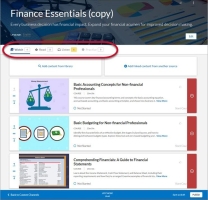Percipio Learning - Create an External Link
You can create an external link for your Percipio learners. External links can be any URL you want. They can also be Percipio share links including those to chapters or sections of books and audiobooks.
- From the Admin menu, choose CONTENT > Content Items. The Manage Content Items page displays.
- Select Add Custom Content.
- Select External link(s). The Add Custom Content page displays.
- Enter the URL where the content is hosted.
- This field is required.
- The URL must include
https:// - For some sites (such as YouTube), Percipio automatically populates many of the fields when you enter the URL.
- You can also add a Percipio share link in this field. This is helpful for example, if you want to add a book chapter to a channel, journey, or assignment. When you add a Percipio share link for a book chapter, the following happens:
- The book title, chapter title, description, and thumbnail auto populate
- When the learner selects the chapter link, the specific chapter or section opens inline and not in a new tab
 Enter the Content details.
Enter the Content details.- Enter a title for the content. This field is required.
- Enter a description.
- Choose a background image.
- Images should be in a 16x9 aspect ratio.
- The recommended size for the image is 1920 x 1080px.
- The file size must be 300k or less.
- Select a Content language. This field is required.
This determines which language a learner must have set as their Percipio site language in order to see the link from Percipio.
- Select your content completion criteria:
- The learner opens it: Once the learner launches the link, Percipio marks it as complete and places the status to Completed on the learner's Activity page.
- The learner marks it as complete: Once the learner launches the link, they can mark the content as complete using the Mark as complete link on the content card or the assignment. If the Learning time entry setting is selected for your site, learners can also add the amount of time they spend learning for this item. The time they enter is tracked in their learning activity and counts towards their learning goals.
- In some cases, like YouTube, tracking and completions options are included with the link.
 Enter your Content discovery details.
Enter your Content discovery details.These details are visible to learners and determine how your content is classified in Percipio.
- Select the modality (learning style) that best fits your content.
- Watch: usually a video
- Read: usually an e-book, article, or blog post
- Listen: usually an audio book
- Practice: usually resources that can be edited for a user's purpose, such as Microsoft Word or Excel documents
- Select a Content type. Content type is a universally recognized classification that defines how the content will be consumed by the learner. Skillsoft uses the types: videos, courses, labs, live events, books, audio books, etc. We suggest you use these as a starting point, but also define some of your own such as web articles, presentations, and quarterly meetings.
The default selection is Course, but you can select a different type from the drop-down or enter a new value. We suggest you use the type ahead feature to avoid replicating an existing entry. You do not want to have two or three entries for the same item; one with title-case, one with all lowercase, a one-word entry, a two-word entry, or a hyphenated word would all be considered different types.
- Select a content source from the list or enter a new value. We suggest you use the type ahead feature to avoid replicating an existing entry.
Content Source is who owns the intellectual property; it is not the platform where the item resides, such as YouTube or SharePoint. Skillsoft uses source to distinguish brands and partner content like Wintellect and GoFluent.
- Enter a recommended duration, which is the average amount of time your learner can expect to engage with the content.
- Select the type of device for which the content is optimized.
To estimate books and content, use the average of 300 words per minute.
When learners attempt to access this content on a device not selected here (an “unsupported device”), a message directs them to access the content on the selected ("supported”) devices.
- Select the modality (learning style) that best fits your content.
 Optionally, add additional content discovery details.
Optionally, add additional content discovery details.- Select an expertise level from the drop-down list.
- Enter the technology title and version.
- Select additional search terms from the list, or enter new terms.
- Optionally, enter an external ID. This is a unique identifier you can use to search for your custom content in Percipio Admin. The external ID does not display to learners in any search results or content cards.
- Select one of the following actions:
- Cancel: Discard all changes.
- Save as Draft: Save your changes for modification or publication later.
Next: Review content details: Progress to the final stage to review your settings and publish.
- Review the details of your external link. Select to edit any details if necessary, then choose one of the following actions:
- Cancel: Discard all changes.
- Save as Draft: Save your changes for modification or publication later.
Next: Publish Content: Publish the link to a Percipio server so that you can add it to a channel or journey.
Select to Publish your external link or Save as draft for editing at a later date.
 Add published custom content item to a custom channel or journey.
Add published custom content item to a custom channel or journey.To add the item to a journey, see Editing a Journey. To add to a custom channel follow these steps:
- On the CONTENT > Custom Channels page, click the name of the channel to which you want to add the custom content. The Edit Channel page displays.
- Click Add content from library.
- Enter item's title.
- Click
 .
.
- Locate the item and click
 to add it to the channel.
to add it to the channel. - Click Done to save the channel.
- Click Publish to publish the channel to Percipio.
The number of assets in each modality updates in yellow. To see the newly-added item, click the appropriate modality tab.
Learners can now find your custom content in the library or by searching.
Related Articles
Percipio Learning - Edit an External Link
You can edit an external link that is in a Draft, Unpublished Changes, or Published status in Percipio. To edit an external link from the Custom Content page From the Admin menu, choose CONTENT > Content Items. The Manage Content Items page displays. ...Percipio Learning - External Links
External links are links to content that does not require a license and are hosted outside of Percipio. These links can be to content such as YouTube videos, TED Talks, blogs, white papers, articles, and more. Once added to Percipio, you can assign ...Percipio Learning - Download a CSV File
Percipio uses a CSV file to import or update multiple users at once. The file can be opened in a spreadsheet program (such as Microsoft Excel) and edited directly. Prevalidate the CSV file to ensure your file has no errors To download a CSV file From ...Percipio Learning - Bulk Import Multiple External Links
If you have several external links to add to Percipio, you can do it using the bulk import process instead of adding them one by one. The bulk import process involves filling out a CSV template file and uploading it to Percipio. To get started: From ...Percipio Learning - Retire an External Link
Retiring an external link removes it from the library, and makes it unavailable to learners. Note: Retiring content cannot be undone. To retire an external link From the Admin menu, choose CONTENT > Content Items. The Manage Content Items page ...