Prior to working with custom areas and subjects, see Area and Subject Best Practices.
To create a new custom area in your library
- On the Admin menu, click CONTENT > Custom Areas & Subjects. The Custom Areas page displays. The page is broken into sections based on the menu categories you defined.
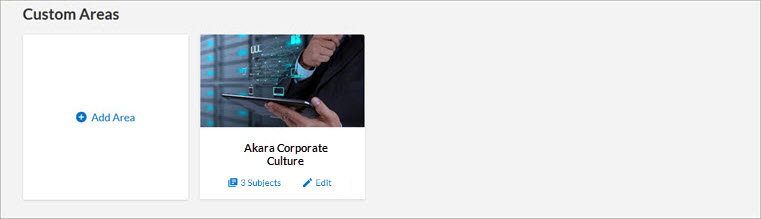
- Click + Add Area from any section. The Add Custom Area page displays.
- Enter an Area title. This displays in the library to your users.
- Select the Menu Category. The menu category selection defaults to the name of the section where you selected Add Area.
- Skills area: if chosen, the custom area displays alphabetically within the Skills Area section of the library list.
- Custom menu category name: if chosen, the custom area displays alphabetically in a new section in the library listed above the Skills Area section. If you do not like the option listed, which comes from Organization name, you can add Edit it.
Review the default setting:Show activity data related to this area and its related subjects and channels in the Skills Activity Dashboard
If selected, activity related to the custom area and its subjects and channels appears in the Skills Activity Dashboard.
If unselected, activity related tot he custom area and its subjects and channels does not appear in the Skills Activity Dashboard.
- Choose an image.
- The image displays on the Browse library page.
- Images must be uploaded to Percipio in a 16x9 aspect ratio.
- The recommended size for the image is 1920 x 1080px, with a file size of no more than 300k.
- A .jpg format is preferred, but you can upload .jpg, .png, and .gif files.
- Optionally, if you wish to include this area in other language libraries, select one language at a time from the Language drop down, specify the title, menu category, and image as you want it to display in the selected language. Continue in this manner until all languages have been specified. You cannot specify additional languages until you specify English.
- Click Publish.
- The new custom area does not display in the library until you create a custom subject for it.