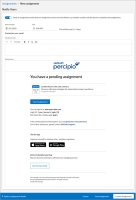Percipio Learning - Create a New Assignment
You can create assignments for entire audiences and/or individual learners. Audiences are comprised of learners who have a defined set of user attributes. When you assign user attribute values to learners, they are automatically added to one or more audiences if the assigned user values match the audience definition.
Site Admins can create assignments for any audience or learner in Percipio. Learning Admins (and Managers with Assignment privileges) can create assignments for their audiences and the learners within their audiences.
To create a new assignment
- From the Admin menu, select LEARNING > Assignments. The Assignments page displays.
- Select New Assignment. The New assignment page displays.
- Enter the Assignment name.
- Using the drop-down list, associate a Business Objective with the assignment.
This association is used to build alignment metrics for your organization. These metrics are available from the Assignments dashboard. - Enter an Assignment description. This displays to your learners in the assignment details.
- Select a Duration.
- Select Next: Notify users. The Notify Users page displays. If you want to send assignment emails, set the Send an assignment email toggle to On, and then you can customize your email. You can leave the toggle set to Off if you don't want to send the emails.
- Select one of the following options:
- Save assignment: Saves the assignment, places it into a Draft status, and returns you to the Assignments page. You can modify this assignment later.
- Launch assignment: Places the assignment into one of the following statuses:
- If the Start date is today, the assignment is placed in an In Progress status and the assignment is immediately available to your learners. The email with the assignment details sends at the date and time you specified in step 9. Modifications to the assignment content cannot be made, but you can add a user to the assignment.
- If the Start date is in the future, the assignment is placed in a Scheduled status and the email, if enabled, sends at the date and time you specified in step 9. You can make modifications to all aspects of the assignment until the Start date.

Also, assignments with the same due date are listed by when the assignment is launched, in ascending order, on a learner's assignments page and on the home page.
Related Articles
Create a New Learning Program
Create a New Learning Program There are essentially two parts to a learning program. The first part is the learning program itself which contains the title, description, business objective and content. The second part is the cohort which is the group ...Create a New User
You can create and manage user accounts in Percipio using several approaches. Any combination of approaches can be used together to accurately maintain your Percipio user population. To decide which approach is right for your organization, see Get ...Percipio Learning - Create a New Audience
An audience is a subset of your user population that you define. For each audience you can manage the allocation of licenses, create content assignments, and filter reports. Audiences are created in Percipio. Before you create your audiences, review ...Percipio Learning - Create an External Link
You can create an external link for your Percipio learners. External links can be any URL you want. They can also be Percipio share links including those to chapters or sections of books and audiobooks. From the Admin menu, choose CONTENT > Content ...Assignment Detail by User Report
The Assignment Detail by User report details what content has been assigned to learners. You can filter data by date range, audience, individual user, or assignment title. This report does not show canceled assignments. Specify filters, then select ...